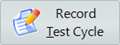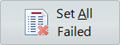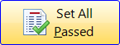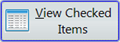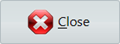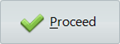This window allows the user to perform individual item check, select the Item Check Button from Check Sterilised List to access this window.
The batch information is located at the upper right hand side of the screen.
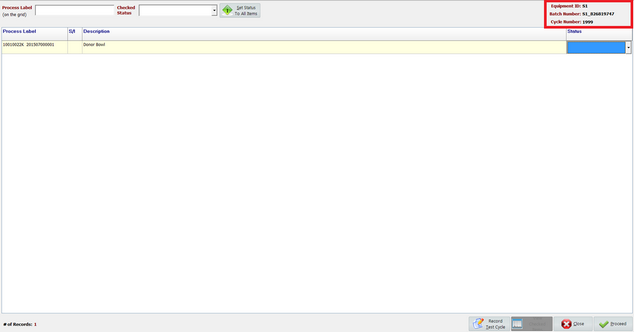
Performing Item Check
1. Select the Washer ID |
|
||
2. Searching by the date range |
|
||
3. To include batch that has been checked |
select check the Include Checked Batched |
||
4. Enter the Cycle Number |
The previous cycle number will be displayed and it will suggest the next cycle number.
|
||
5. Highlight the record then select Check Items |
|
||
6a. Item Check via scanning |
To perform individual item checking, the user can scan the label in the Process Label box, which will set to the Checked Status selected.
|
||
6b. Manual Item Check (Partial check is possible) |
|
||
7. Proceed with the Batch Check |
Once all status have been set, select |
|
Record test cycle result. |
|
Set all items in the batch to 'Failed' |
|
Set all items in the batch to 'Passed' |
|
To view items that have been checked (If partial checked) |
|
Close Window |
|
To complete the batch check, Note that the Cycle Number and Washer output (Pass or Fail) must be selected prior to proceed. |






 option.
option.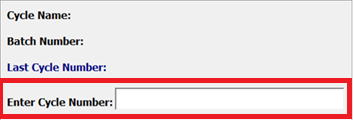


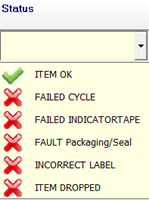
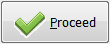 to complete the check.
to complete the check.