Log page
This page is filled with the results of the renaming process.
In addition to the Files toolbar which is always visible, a toolbar for the log is displayed:
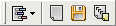
Here are the commands:
 "Filter" button will show a menu, which allows you to specify which kind of items you want to see in the log
(depending of their status; see next paragraph).
"Filter" button will show a menu, which allows you to specify which kind of items you want to see in the log
(depending of their status; see next paragraph). "Clear" button will empty the log.
"Clear" button will empty the log. "Save" button will open a standard file selection window, allowing you to choose where to save the log contents.
"Save" button will open a standard file selection window, allowing you to choose where to save the log contents. "Copy" button will copy the log contents to Windows' clipboard.
"Copy" button will copy the log contents to Windows' clipboard.
When the renaming was fine, a line in the log is added specifying the old and new name of the file. It is written in green.
In the case the file was not renamed, either an simple message (in blue) or an error (in red) is displayed.
The first case is caused by identical destination name (no need to rename the file) or if the file does not contain ID3 info (for mp3 renaming). It can also happen when the source file does not exist anymore (e.g. you moved it manually).
The errors can be caused by lots of things. For example, if the new target name is already used by another file, if the name contains invalid characters or if the file is locked by a program. Usually the message written is the one that Windows returns.
If you get a message "The operation completed successfuly" listed as an error, it means that the real error message has been lost or that the error was not properly detected. Please contact me if you can reproduce the problem.
Automatically save log to file
This can be done with the "Save log to file" option from the Options window.
If the option is enabled, after the renaming operation the contents of the log will be stored in a text file (encoded in UTF-8).
This file has two columns (delimited by a tab character). The first one contains a "v" for successful operations and a "x" for errors. The second one contains the message.
If the "Append" option is also enable, the file will not be overwritten: new log entries will be added at the end.