
Editor Toolbar
Before making a selection in the editor, make sure it is in the proper Select Mode:
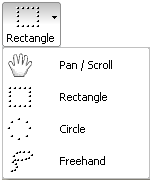
- Drag with Left Mouse Button to make a selection
- Drag with Right Mouse Button to pan/scroll the image if it is larger than the window
- Double click on a selection to crop the image
- Scroll Mouse Wheel to zoom in/out on the image. This can be set to scroll up/down in the Settings
- Press 1,2,3,...9 key to zoom the image to 100%, 200%, 300%,...900%
- Press A or / key to display the image in actual size
- Press B display the image in best fit within the window
- Press + key to zoom in on the image
- Press - key to zoom out on the image
Press Ctrl+S key combination to save the image
Press Alt+S key combination to save the selected part of the image
Press Ctrl+R key combination to resize the image
Press Ctrl+P key combination to print the whole or part (if selected) of the image
Press Ctrl+C key combination to copy the whole or part (if selected) of the image to the Windows clipboard
Press Ctrl+V key combination to paste from the Windows clipboard
Press Ctrl+X key combination to cut the selected part of the image
Press D key to add text, arrowed line and other objects to the image
Press G key to apply some edge effects to the image
Press N key to add caption to the image
Press X key to crop the image
Press Esc key to close the Editor
