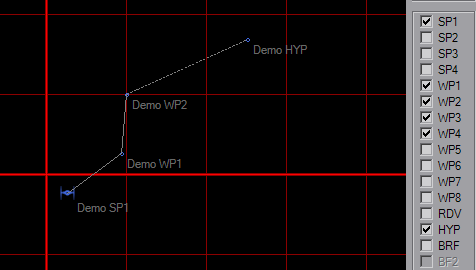Map Dialog
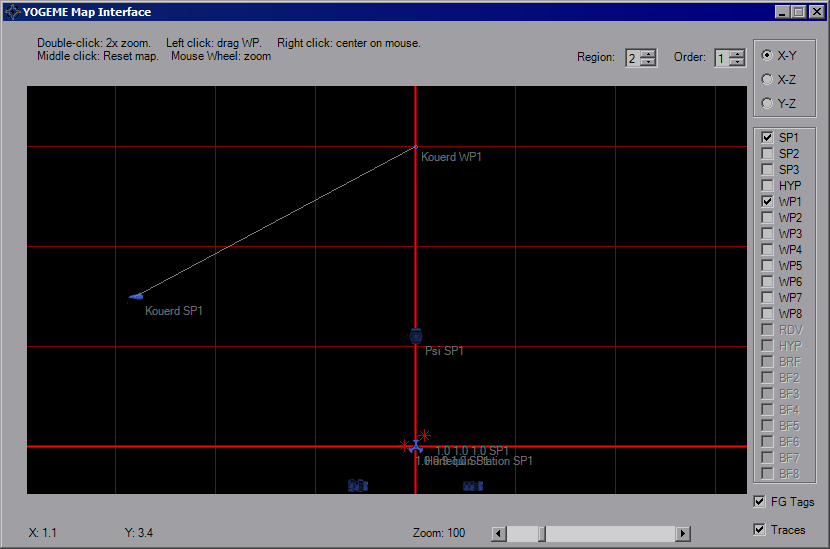
By default, only the first Start Point will be visible when you open the map. Additional waypoints can be set in the Options Dialog. Icons are color-coded according to their IFF and are not size-relative. On this map an ISD looks the same size as a TIE, so check placements in-game. The initial view will be X-Y top view, the upper right will allow to to view from the "side" and "front" of the mission space. Use the checkboxes on the right-hand side to show/hide additional waypoints. Selecting the BRF waypoint (not available in XWA) will hide all others. The disabled checkboxes will activate according to platform.
To move around the map, right-click at any point to re-center the map. Double-clicking will zoom in around your pointer. The mouse wheel will also zoom the map in and out. Middle-click will reset the map to default location (0, 0) and zoom (40). Click and drag an icon/WP to move it. The coordinates of your mouse pointer updates as you move over the map.