Workflow
Here is a sample workflow using the integration:
1) Create a Wwise project
Create a Wwise project for this game using the Wwise Authoring Application. Some Events are created, but no SoundBanks need to be created yet.
2) Add AkAudioEvent objects to Unreal packages
In the Unreal Content Browser, add AkAudioEvent objects to packages.
3) Reference AkAudioEvent objects in a level
AkAudioEvent objects can now be referenced in a level, such as in using Wwise-specific Blueprint Functions or AkAmbientSound objects.
4) Add AkAudioBank objects
The Wwise assets associated with AkAudioEvent object can be distributed across any number of AkAudioBank objects. Using the Unreal Content Browser, add AkAudioBank objects as required.
5) Set the RequiredBank property for each AkAudioEvent
The RequiredBank property of each AkAudioEvent determines which AkAudioBank its content will be stored in. This property must be set for each AkAudioEvent used in the game.
6) Generate SoundBanks (for play-in-editor)
From the Build menu, select the Generate SoundBanks option, and then select all banks to be generated, and click OK. The required SoundBanks are generated. After the banks are generated at least once, it is possible to play sounds in the editor.
Note: The first time banks are generated, you need to click Refresh All Banks by right-clicking on one of the AkAudioBank objects.
Banks generated from the Unreal Editor can then be added to source control. This allow individuals without the Wwise application and project on their machine to still be able to work in the Unreal editor using existing BNK files from the game's Content folder. They could hook the AkAudioEvent objects at different places in the level, and they would be able to run the game.
When new banks are generated, click Refresh All Banks in the Content Browser's AkAudioBank to load the newly created banks.
Generated by
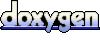 1.6.3
1.6.3