Installation
Before proceeding, review the Requirements page and make sure the appropriate versions of the Unreal Engine, Unreal Wwise plug-in, and Wwise are used.
This UE4 integration package contains files related to the Wwise plug-in only; it does not contain the entire Unreal Engine source code, nor the Wwise SDK.
Installation Procedure
There are two ways of installing the Unreal Wwise plug-in: either as a game plug-in or as an engine plug-in - not both.
NOTE: For more information on the difference between engine and game plug-ins (sometimes referred to as "installed" plug-ins), please refer to the Unreal Engine Wiki.
Installing the Wwise Plug-in as a Game Plug-in
Installing as a game plug-in is handled by the Wwise Launcher. Please open the Launcher to the UNREAL ENGINE tab and find your Unreal project. If it's not there, then click Browse for project... to find the UPROJECT file and add the project to the Launcher. Once it's listed, click Integrate Wwise into Project... for the Unreal project. The Launcher will guide you to specify all the necessary information to successfully integrate the Wwise plug-in into your project. Alternatively, you can accomplish the same thing using offline integration files, which are downloaded via the UNREAL ENGINE tab menu.
Installing the Wwise Plug-in as an Engine Plug-in
NOTE: Installing the Wwise plug-in for Unreal as an engine plug-in is intended for expert users only.
To install as an engine plug-in, you must first download the integration from the Launcher. Go to the UNREAL ENGINE tab and select the Download Wwise Integration to use as an engine plug-in... option from the tab's menu.
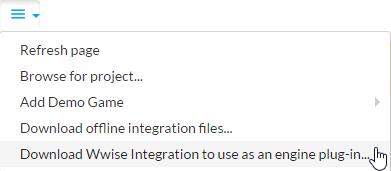
Then, follow these steps:
- Copy the "Wwise" UE4 Integration folder to the "Plugins" folder. Copy the "Wwise" UE4 Integration folder to
…/<UE4 installation directory>/Engine/Plugins. - Since the Wwise UE4 integration may need to be rebuilt on the fly by the Unreal Editor during the packaging process, several folders from the Wwise SDK installation folder must be copied into the "Wwise" plug-in folder hierarchy. The following folders are required:
- Source:
C:\Program Files (x86)\Audiokinetic\Wwise 2016.2.5.6121\SDK\include\*.* - Destination:
.../Plugins/Wwise/ThirdParty/include
- Source:
C:\Program Files (x86)\Audiokinetic\Wwise 2016.2.5.6121\SDK\Win32_*\*.* - Destination:
.../Plugins/Wwise/ThirdParty/Win32_*
- Source:
C:\Program Files (x86)\Audiokinetic\Wwise 2016.2.5.6121\SDK\x64_*\*.* - Destination:
.../Plugins/Wwise/ThirdParty/x64_*
- Source:
C:\Program Files (x86)\Audiokinetic\Wwise 2016.2.5.6121\SDK\Mac\*.* - Destination:
.../Plugins/Wwise/ThirdParty/Mac
You then need to open your project and go to Edit > Plugins > Audio and select the Enable check box under "Wwise Unreal Engine 4 integration".
For Android, iOS, Linux, PlayStation 4, and Xbox One, the libraries must also be copied:
- Source:
C:\Program Files (x86)\Audiokinetic\Wwise 2016.2.5.6121\SDK\<Your Platform>\*.* - Destination:
.../Plugins/Wwise/ThirdParty/<Your Platform>
Generated by
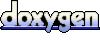 1.6.3
1.6.3