Using TreeSize Free Touch
Using Version 3.3 or later of TreeSize Free there is an additional touch-optimized user interface called TreeSize Free Touch.
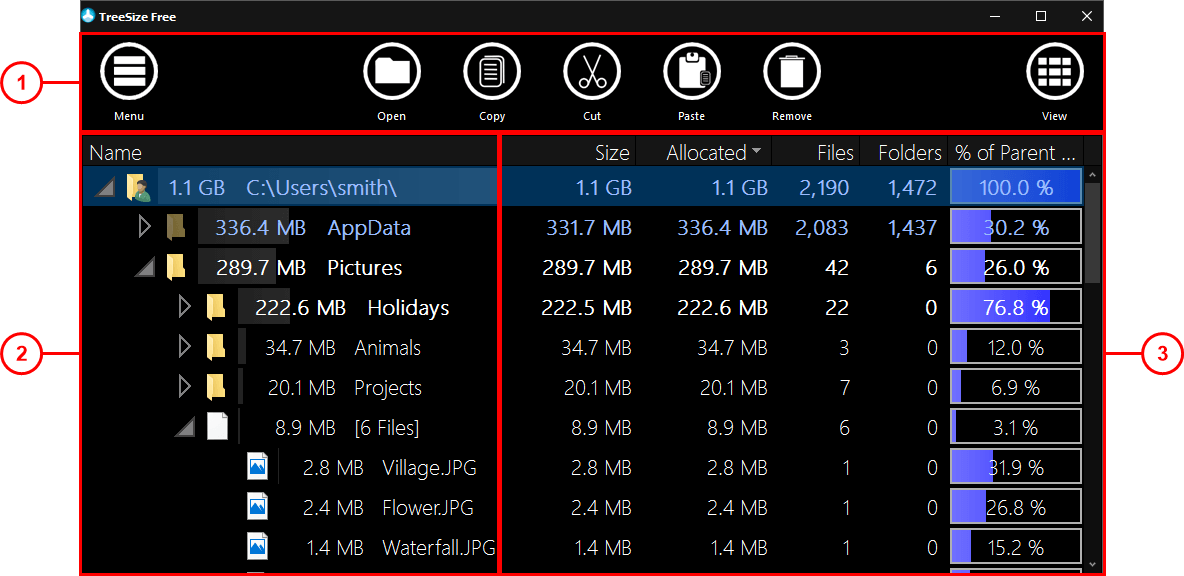
1. |
The top menu bar provides access to the Application Menu on the left and the View Options on the right. It also contains shortcuts to interact with the selected data. |
|
2. |
In the directory tree a graphical overview of the scanned drive or folder is shown. The arrows in front of each subfolder can be used to expand this view and look into the subfolders' contents. |
|
3. |
The details list particularizes the scanned files. This view is optional and can be turned off/on with the View Options > Show Details option. You might also use this pane to show a hierarchically structured chart, named TreeMap, to visualize your data. The TreeMap can be turned off/on with the View Options > Show TreeMap option. |