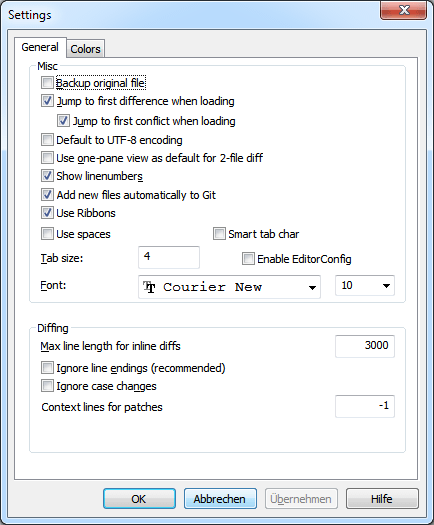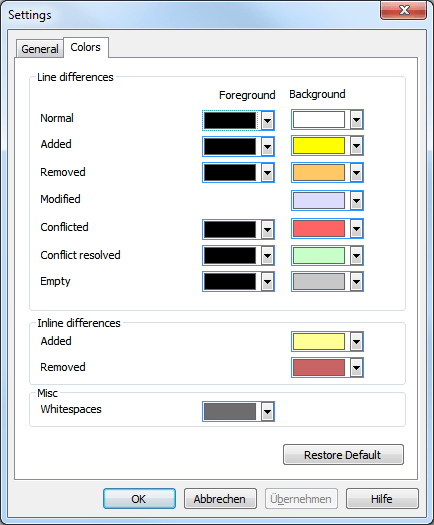Most of the options here are self-explanatory, but a few points need clarifying.
Backup original file
renames the original file in the WC to filename.bak
before saving the modified version.
Default to UTF-8 encoding when set, ANSI files are loaded as UTF-8 encoded and saved as such when edited.
Use ribbons when set, ribbons interface is used (looks like Office 2007). When unset, traditional toolbar interface is used. Default is set.
Use spaces when set, pressing tab key inserts spaces. Default is unset (tab char is used).
Smart tab char when set, pressing tab key inserts tab/spaces based on adjacent lines/characters. Default is unset.
EditorConfig
when set, it will detect .editorconfig files.
Currently, it supports indent_style(space/tab) and indent_size properties.
See EditorConfig website for more details.
Max line length for inline diffs TortoiseGitMerge can get slow when showing inline diffs for very long lines. Because of that only lines that are shorter than 3000 chars are shown with inline diffs. You can change this value here.
Ignore line endings hides changes which are due solely to difference in line-end style.
Ignore case changes hides changes which are due solely to case changes within the text. This can be useful with apps such as Visual Basic, which changes case in variables without warning.
Context lines for patches
specifies how many context lines for patch files generated from TortoiseGitMerge.
The default value is -1, which means context lines number is controlled
by git or diff.context config.
This dialog allows you to select the background color coding used to highlight the different line changes.
- Normal
- All lines which are unchanged, or where changes are hidden.
- Added
- Lines which have been added.
- Removed
- Lines which have been deleted.
- Modified
- Lines which have relatively small changes, and are shown using inline diff. This colour is used for the unchanged portion of the line content. Changed portions will be shown using the inline added and deleted colours described below. If Colour code in-line changes is not enabled, this colour will not be used and changed lines will always be shown as replacements.
- Conflicted
- Where the same line has been changed in both files.
- Conflict resolved
- Where the same line has been changed in both files, and you have now selected which version should be used.
- Empty
- Where lines have been added in the opposite pane, and no such line existed in this pane.
- Inline added text
- When inline diffs are shown, added text is shown in this colour.
- Inline removed text
- When inline diffs are shown, deleted text is shown in this colour.
- Misc whitespaces
- Characters used to indicate Whitespace are shown in a different colour from normal text.