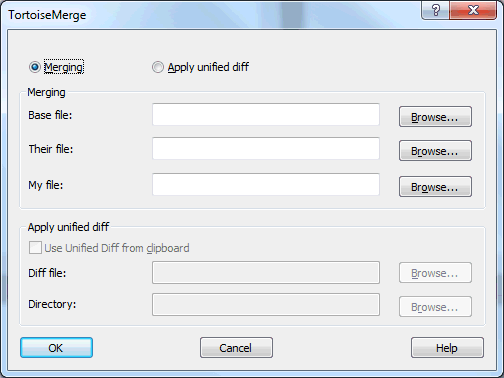When you start TortoiseGitMerge without any command line switches then you have to open the files manually, using → .
The first thing you have to do is to decide whether you just want to compare/merge files, or whether you want to apply a patch file. Depending on what you choose, the corresponding edit boxes and browse buttons are activated.
If you want to compare / merge files you have to set at least two
of the three possible paths for Base,
Mine and Theirs.
If you select only two files, then TortoiseGitMerge will show
you the differences between those two files, either in a two
pane view or in a one pane view.
If you want to merge three files, TortoiseGitMerge will show you the differences in a three pane view. This view is generally used if you need to resolve conflicted files. The output file is not named in this case and you will have to use the → . to save the results.
If you want to apply a patch file you have to set both the path to the patch file itself and the path to the folder where the patch file should be applied.
![[Caution]](caution.png)
|
Caution |
|---|---|
|
Currently, only patch files in Unified Diff Format are supported. And only files which were generated from a Git working copy. Other formats like patch files generated by CVS are currently not supported! |