PNG is not just a
replacement for compuserve GIF, it goes further than that.
Portable Network Graphics is a new generation format, supporting
partially transparency images. This means that pixels are blended with the
background pixels when drawing, feature supported by this new PNG
Delphi
version. Also this means that pre-calculations are made to blend the image
pixel and the background pixel in order to partial transparency to happen.
The PNG Delphi 1.4 library also provides access to the transparency
data in order to allow image editors to have access to this feature.
How
does the transparency works in PNG ?
There
are two different methods for storing transparency information, one for
24bits, 48bits and grayscale and the other for palette (8 bits or less).
When working with 24bits or more, the transparency information is stored
next to each pixel red, green and blue values, and then stored in a
different memory space by PNG Delphi. In the second way, all the
transparency information is stored in a chunk
called tRNS containing transparency information for each palette
entry.
So, in
order to have access to transparency data, you should verify the color
mode being used. To do so, access the
bitdepth property from the IHDR chunk, if
the returns COLOR_PALETTE constant, you should check for the
tRNS chunk, otherwise use the
AlphaScanline array (from
the main TPNGObject).
Transparency data
In
booth method, transparency is a single byte (in PNG Delphi implementation),
containing information for the associated pixel. This byte contains values
between 0 and 255. 0 value means that the associated pixel is completly
transparent (the background pixel is intact), and 255 value means that the
background pixel is replaced by the image pixel. For instance, if the
transparency contains a value like 128, the image pixel is blended with
the background pixel and resulting pixel contains half of the background
pixel plus half of the image pixel.
Detecting transparency mode
It is real
simple to detect the transparency mode for the current image. Just check
the BitDepth property from the IHDR chunk, accessed by
bitdepth property from the
header (direct access to the IHDR
chunk) property:
if
Header.BitDepth <> COLOR_PALETTE then
... First way
else
... Second way;
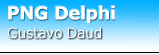
 Introduction
to transparency
Introduction
to transparency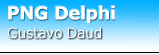
 Introduction
to transparency
Introduction
to transparency