CTIPhone is a simple installation process requiring a start up CD and Network Setting information.
It is recommended that you Exit all Windows applications before running the setup.
Installing CTIPhone
- Load the CTIPhone CD into the CD-ROM Drive.
- Click on the Windows Start Button and select Run.
- Type:
x:\CTIPhoneInstall (wherex= CD-ROM Drive) - CTIPhone will now install.
- The Welcome to the InstallShield Wizard for CTIPhone screen will display.
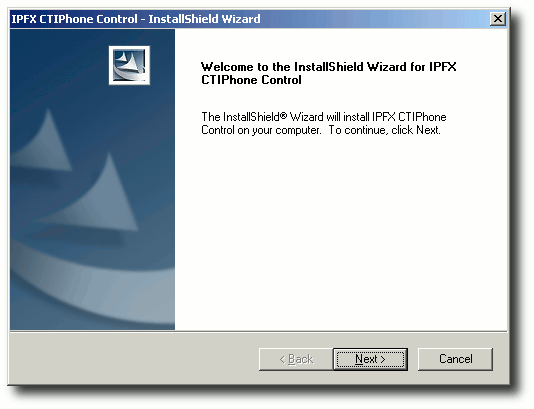
- Click Next to continue.
- The IPFX Limited Software License Agreement screen displays.
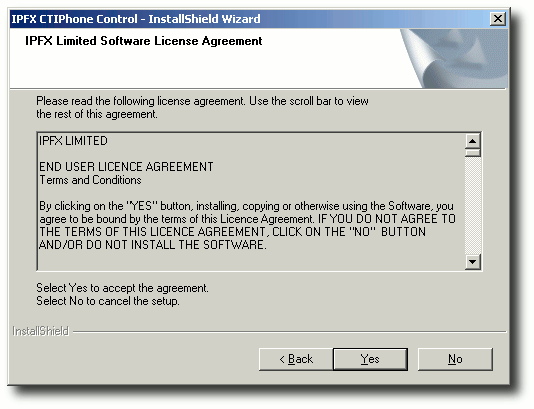
- In order to install the software, you must have read, understood and accepted the terms and conditions of the EULA.
If you accept the EULA, Click Yes to continue.
- The Choose Destination Location screen displays.
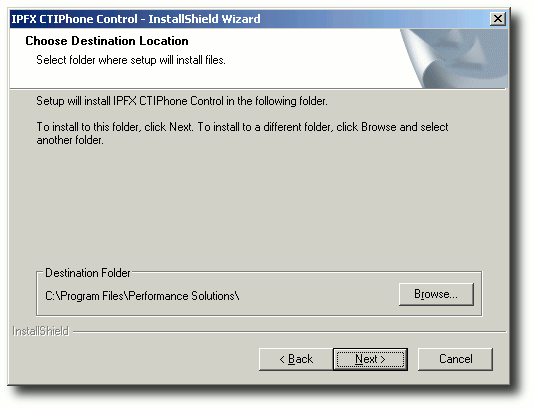
Click Next to continue.
- The CT Server Connection screen appears:
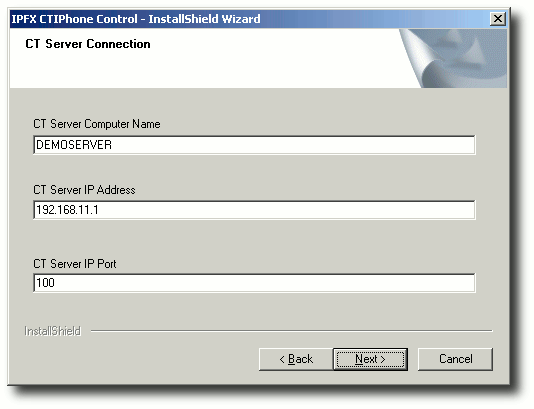
Enter the name, IP address and port of the IPFX Server
Click Next.
- The Setup Type screen displays.
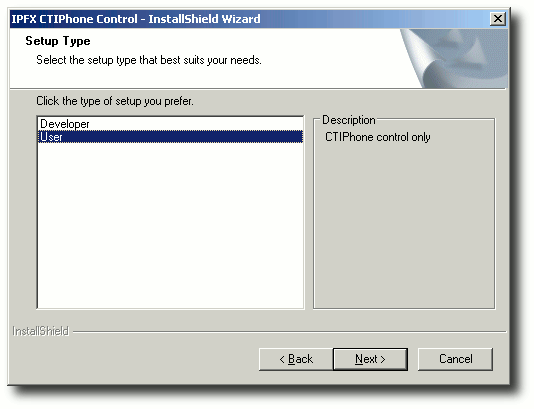
Select the setup type you require:
- 'Developer' type installs the CTI Phone Control and Sample projects.
- 'User' type installs the CTI Phone Control only.
Click Next to continue.
- The Setup Status screen displays:
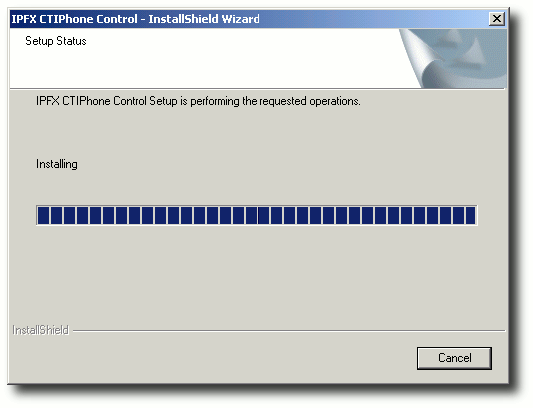
- When Setup has completed the installation, the InstallShield Wizard Complete screen displays.
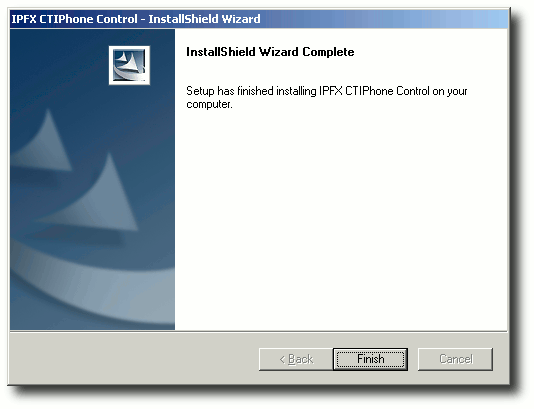
- Click Finish to exit the Wizard.