To create a double click action
- Click Tools
tab
 Customization
panel
Customization
panel  User
Interface.
User
Interface.  At the command prompt,
enter cui.
At the command prompt,
enter cui. - In
the Customize User Interface Editor, Customize tab, in the Customizations
In <file name> pane, right-click
Double Click Actions. Click New Double Click Action.

The new double click action (named DoubleClick1) is placed at the bottom of the Double Click Actions tree.
- Do
one of the following:
- Enter a new name over the default name DoubleClick1.
- Right-click DoubleClick1. Click Rename. Enter a new double click action name.
- Click DoubleClick1, wait, and click again over the double click action’s name again to edit its name in-place.
- In
the Properties pane, do the following:
- In the Description box, enter a description for the double click action.
- In the Object Name box, enter a DXF name or one of the special object names used for an inserted object. The value will automatically be converted to uppercase after the box loses focus.
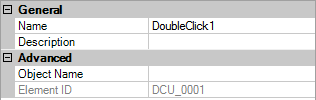
- In
the Command List pane, drag the command you want to add to the location
just below the double click action in the Customizations In <file name> pane.
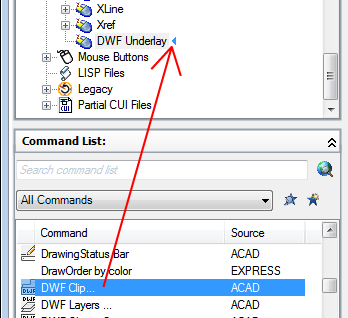 NoteOnly a single command can be associated with a double click action at a time.
NoteOnly a single command can be associated with a double click action at a time. - Click OK.






