-
Click
Tools
tab
 Customization
panel
Customization
panel
 User
Interface
.
User
Interface
.  At the command prompt,
enter cui.
At the command prompt,
enter cui.
- In the Customize User Interface Editor, Customize tab, in the Customizations In <file name> pane, click the plus sign (+) next to the Workspaces node to expand it.
- Select
the workspace that you want to modify.
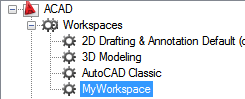
- In
the Workspace Contents pane, click Customize Workspace.
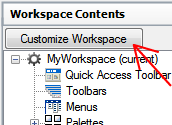
- In the Customizations In <file name> pane, click the plus sign (+) next to the Toolbars tree node, or Partial CUI files tree node to expand it.
- Click
the check box next to each toolbar, or partial CUI file that you
want to add to the workspace.
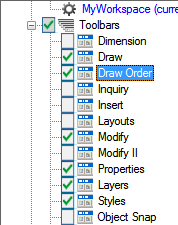
In the Workspace Contents pane, the selected elements are added to the workspace.
- In
the Workspace Contents pane, click Done.
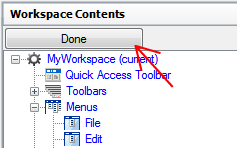 NoteMake sure to set the workspace current to ensure the changes are displayed.
NoteMake sure to set the workspace current to ensure the changes are displayed. - Click OK.






