To reposition menus on the menu browser or menu bar
-
Click
Tools
tab
 Customization
panel
Customization
panel
 User
Interface
.
User
Interface
.  At the command prompt,
enter cui.
At the command prompt,
enter cui.
- In the Customize User Interface Editor, Customize tab, in the Customizations In <file name> pane, click the plus sign (+) next to the Workspaces node to expand it.
- Select
the workspace that you want to modify.
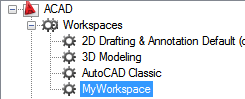
- In
the Workspace Contents pane, click the plus sign (+) next to the
Menus node to expand it.
A splitter bar will be displayed between the pull-down menus indicating the location the pull-down menu would be moved to when the pointer button is released.
- Click
and hold down the pointer button over the menu that you want to move
and drag the menu into the new location.
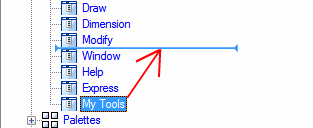
A splitter bar will be displayed between the menus indicating the location the menu would be moved to when the pointer button is released.
- Once
the splitter bar is in the place where you want to insert the menu, release
the pointer button to reposition the menu. NoteMake sure to set the workspace current to ensure the changes are displayed.
- Click
OK.







