To change the properties of a palette
- Click Tools
tab
 Customization
panel
Customization
panel  User
Interface.
User
Interface.  At the command prompt,
enter cui.
At the command prompt,
enter cui. - In
the Customize User Interface Editor, Customize tab, in the Customizations
In <file name> pane, click
the workspace that contains the palette you want to modify.
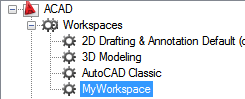
- In the Workspace Contents pane, click the plus sign (+) next to Palettes to expand the list.
- Click
the palette that you want to modify.
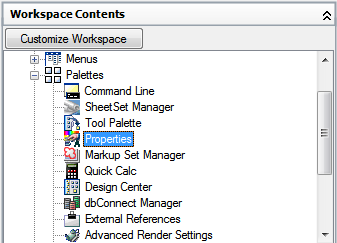
- In
the Properties pane, do any of the following:
- In the Show box, select an option (No, Yes, or Do Not Change).
- In the Orientation box, select an option (Floating, Top, Bottom, Left, or Right).
- In
the Allow Docking box, select an option (No, Yes, or Do Not Change). NoteTo specify that a window should be anchored, set Orientation to Left, Right, Top, or Bottom, and set Auto Hide to On.
- In the Auto Hide box, select an option (On, Off, or Do Not Change).
- In the Use Transparency box, select an option (No, Yes, or Do Not Change).
- In the Transparency Amount box, enter a number (if applicable).
- In the Default Group box, select a Tool Palette group. (Tool Palettes only)
- In the Height box, enter a number. A value of 0 is equivalent to Do Not Change.
- In the Width box, enter a number. A value of 0 is equivalent to Do Not Change.

- Click OK.






