To control the display of ribbon panels for a ribbon tab
- Click Tools
tab
 Customization
panel
Customization
panel  User
Interface.
User
Interface.  At the command prompt,
enter cui.
At the command prompt,
enter cui. - In the Customize User Interface Editor, Customize tab, in the Customizations In <file name> pane, click the plus sign (+) next to the Workspaces node to expand it.
- Select the workspace that has the ribbon tab for which you want to change the properties of the ribbon panels.
- In the Workspace Contents pane, click the plus sign (+) next to the Ribbon Tabs node to expand it.
- Click the plus sign (+) next to the ribbon tab for which you want to change the properties of the ribbon panels.
- Select the ribbon panel that you want to change.
- In
the Properties pane, do any of the following:
- In the Resize Style box, select an option (Default, NoCollapse, or CollapseLast).
- In the Show box, select an option (Yes or No).
- In the Orientation box, select an option (Docked or Floating).
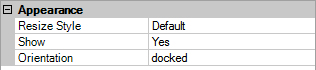
- Click OK.






