To reposition a ribbon panel on a ribbon tab
- Click Tools
tab
 Customization
panel
Customization
panel  User
Interface.
User
Interface.  At the command prompt,
enter cui.
At the command prompt,
enter cui. - In the Customize User Interface Editor, Customize tab, in the Customizations In <file name> pane, click the plus sign (+) next to the Workspaces node to expand it.
- Select the workspace that you want to modify.
- In the Workspace Contents pane, click the plus sign (+) next to the Ribbon Tabs node to expand it.
- Click the plus sign (+) next to the ribbon tab with the ribbon panel that you want to reposition to expand it.
- Click
and hold down the pointer button over the ribbon panel that you want
to reposition. Drag the ribbon panel into the new location.
A vertical indicator bar shows the new location the ribbon panel.
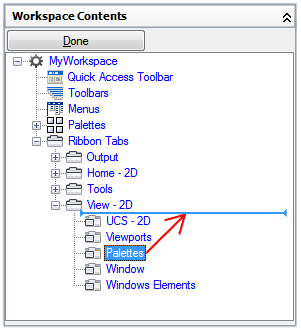
- Once
the splitter bar is in the place where you want to insert the ribbon panel,
release the pointing device button.NoteMake sure to set the workspace as current to ensure the changes are displayed.
- Click OK.






