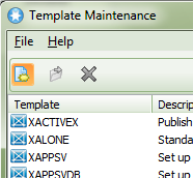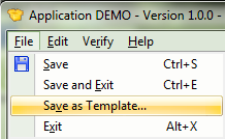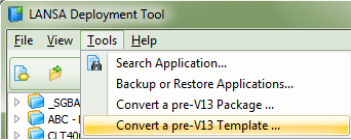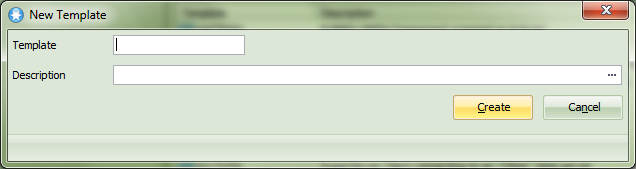13.1 Create a Deployment Template
There are three different ways to create a deployment template.
|
Step |
How to do it |
|
1a. Manually define a Deployment Template |
Selecting the Templates menu on the Main Window. From the Template Maintenance request a new template
|
|
OR |
|
|
1b. Copy a Package as a Deployment Template |
When you have created a Version or Patch to suit your deployment scenario, you can use this as the basis for a deployment template. To do this, with the Version or Patch open in the , select the command from the File menu.
|
|
OR |
|
|
1c. Convert a pre-V13 Template |
If you created your own template in an earlier version of LANSA these can be converted to V13 Templates. To do this, select the Convert a per-V13 Template command from the main Deployment Tool window. Important – Do NOT convert any of the LANSA supplied templates as these have been redesigned in Version13 and many of the old templates are no longer relevant.
|
|
2. Create the Deployment Template |
The New Template dialog will be opened to define the basic template properties.
Enter a name for the Application in eight characters or less. The first character must be an alphanumeric character and the name cannot contain embedded blanks. Template DescriptionEnter a description that will enable you to easily identify this template in the list of templates. Press when complete. The will be opened as shown in 13.4 Deployment Template Options & Settings. |
 on the toolbar or from the File menu.
on the toolbar or from the File menu.