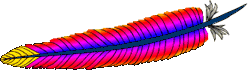VirtualHost Examples
This document attempts to answer the commonly-asked questions about setting up virtual hosts. These scenarios are those involving multiple web sites running on a single server, via name-based or IP-based virtual hosts.
Running several name-based web sites on a single IP address.
Your server has a single IP address, and multiple aliases (CNAMES)
point to this machine in DNS. You want to run a web server for
www.example1.com and www.example2.org on this
machine.
Note
Creating virtual
host configurations on your Apache server does not magically
cause DNS entries to be created for those host names. You
must have the names in DNS, resolving to your IP
address, or nobody else will be able to see your web site. You
can put entries in your hosts file for local
testing, but that will work only from the machine with those
hosts entries.
Server configuration
# Ensure that Apache listens on port 80
Listen 80
# Listen for virtual host requests on all IP addresses
NameVirtualHost *:80
<VirtualHost *:80>
DocumentRoot /www/example1
ServerName www.example1.com
# Other directives here
</VirtualHost>
<VirtualHost *:80>
DocumentRoot /www/example2
ServerName www.example2.org
# Other directives here
</VirtualHost>
The asterisks match all addresses, so the main server serves no
requests. Due to the fact that www.example1.com is first
in the configuration file, it has the highest priority and can be seen
as the default or primary server. That means
that if a request is received that does not match one of the specified
ServerName directives, it will be served by this first
VirtualHost.
Note
You can, if you wish, replace * with the actual
IP address of the system. In that case, the argument to
VirtualHost must match the argument to
NameVirtualHost:
NameVirtualHost 172.20.30.40
<VirtualHost 172.20.30.40>
# etc ...
However, it is additionally useful to use *
on systems where the IP address is not predictable - for
example if you have a dynamic IP address with your ISP, and
you are using some variety of dynamic DNS solution. Since
* matches any IP address, this configuration
would work without changes whenever your IP address
changes.
The above configuration is what you will want to use in almost all name-based virtual hosting situations. The only thing that this configuration will not work for, in fact, is when you are serving different content based on differing IP addresses or ports.
Name-based hosts on more than one IP address.
Note
Any of the techniques discussed here can be extended to any number of IP addresses.
The server has two IP addresses. On one (172.20.30.40), we
will serve the "main" server, server.domain.com and on the
other (172.20.30.50), we will serve two or more virtual hosts.
Server configuration
Listen 80
# This is the "main" server running on 172.20.30.40
ServerName server.domain.com
DocumentRoot /www/mainserver
# This is the other address
NameVirtualHost 172.20.30.50
<VirtualHost 172.20.30.50>
DocumentRoot /www/example1
ServerName www.example1.com
# Other directives here ...
</VirtualHost>
<VirtualHost 172.20.30.50>
DocumentRoot /www/example2
ServerName www.example2.org
# Other directives here ...
</VirtualHost>
Any request to an address other than 172.20.30.50 will be
served from the main server. A request to 172.20.30.50 with an
unknown hostname, or no Host: header, will be served from
www.example1.com.
Serving the same content on different IP addresses (such as an internal and external address).
The server machine has two IP addresses (192.168.1.1
and 172.20.30.40). The machine is sitting between an
internal (intranet) network and an external (internet) network. Outside
of the network, the name server.example.com resolves to
the external address (172.20.30.40), but inside the
network, that same name resolves to the internal address
(192.168.1.1).
The server can be made to respond to internal and external requests
with the same content, with just one VirtualHost
section.
Server configuration
NameVirtualHost 192.168.1.1
NameVirtualHost 172.20.30.40
<VirtualHost 192.168.1.1 172.20.30.40>
DocumentRoot /www/server1
ServerName server.example.com
ServerAlias server
</VirtualHost>
Now requests from both networks will be served from the same
VirtualHost.
Note:
On the internal
network, one can just use the name server rather
than the fully qualified host name
server.example.com.
Note also that, in the above example, you can replace the list
of IP addresses with *, which will cause the server to
respond the same on all addresses.
Running different sites on different ports.
You have multiple domains going to the same IP and also want to serve multiple ports. By defining the ports in the "NameVirtualHost" tag, you can allow this to work. If you try using <VirtualHost name:port> without the NameVirtualHost name:port or you try to use the Listen directive, your configuration will not work.
Server configuration
Listen 80
Listen 8080
NameVirtualHost 172.20.30.40:80
NameVirtualHost 172.20.30.40:8080
<VirtualHost 172.20.30.40:80>
ServerName www.example1.com
DocumentRoot /www/domain-80
</VirtualHost>
<VirtualHost 172.20.30.40:8080>
ServerName www.example1.com
DocumentRoot /www/domain-8080
</VirtualHost>
<VirtualHost 172.20.30.40:80>
ServerName www.example2.org
DocumentRoot /www/otherdomain-80
</VirtualHost>
<VirtualHost 172.20.30.40:8080>
ServerName www.example2.org
DocumentRoot /www/otherdomain-8080
</VirtualHost>
IP-based virtual hosting
The server has two IP addresses (172.20.30.40 and
172.20.30.50) which resolve to the names
www.example1.com and www.example2.org
respectively.
Server configuration
Listen 80
<VirtualHost 172.20.30.40>
DocumentRoot /www/example1
ServerName www.example1.com
</VirtualHost>
<VirtualHost 172.20.30.50>
DocumentRoot /www/example2
ServerName www.example2.org
</VirtualHost>
Requests for any address not specified in one of the
<VirtualHost> directives (such as
localhost, for example) will go to the main server, if
there is one.
Mixed port-based and ip-based virtual hosts
The server machine has two IP addresses (172.20.30.40 and
172.20.30.50) which resolve to the names
www.example1.com and www.example2.org
respectively. In each case, we want to run hosts on ports 80 and
8080.
Server configuration
Listen 172.20.30.40:80
Listen 172.20.30.40:8080
Listen 172.20.30.50:80
Listen 172.20.30.50:8080
<VirtualHost 172.20.30.40:80>
DocumentRoot /www/example1-80
ServerName www.example1.com
</VirtualHost>
<VirtualHost 172.20.30.40:8080>
DocumentRoot /www/example1-8080
ServerName www.example1.com
</VirtualHost>
<VirtualHost 172.20.30.50:80>
DocumentRoot /www/example2-80
ServerName www.example1.org
</VirtualHost>
<VirtualHost 172.20.30.50:8080>
DocumentRoot /www/example2-8080
ServerName www.example2.org
</VirtualHost>
Mixed name-based and IP-based vhosts
On some of my addresses, I want to do name-based virtual hosts, and on others, IP-based hosts.
Server configuration
Listen 80
NameVirtualHost 172.20.30.40
<VirtualHost 172.20.30.40>
DocumentRoot /www/example1
ServerName www.example1.com
</VirtualHost>
<VirtualHost 172.20.30.40>
DocumentRoot /www/example2
ServerName www.example2.org
</VirtualHost>
<VirtualHost 172.20.30.40>
DocumentRoot /www/example3
ServerName www.example3.net
</VirtualHost>
# IP-based
<VirtualHost 172.20.30.50>
DocumentRoot /www/example4
ServerName www.example4.edu
</VirtualHost>
<VirtualHost 172.20.30.60>
DocumentRoot /www/example5
ServerName www.example5.gov
</VirtualHost>
Using Virtual_host and
mod_proxy together
The following example allows a front-end machine to proxy a
virtual host through to a server running on another machine. In the
example, a virtual host of the same name is configured on a machine
at 192.168.111.2. The ProxyPreserveHost On directive is
used so that the desired hostname is passed through, in case we are
proxying multiple hostnames to a single machine.
<VirtualHost *:*>
ProxyPreserveHost On
ProxyPass / http://192.168.111.2/
ProxyPassReverse / http://192.168.111.2/
ServerName hostname.example.com
</VirtualHost>
Using _default_
vhosts
_default_ vhosts
for all ports
Catching every request to any unspecified IP address and port, i.e., an address/port combination that is not used for any other virtual host.
Server configuration
<VirtualHost _default_:*>
DocumentRoot /www/default
</VirtualHost>
Using such a default vhost with a wildcard port effectively prevents any request going to the main server.
A default vhost never serves a request that was sent to an
address/port that is used for name-based vhosts. If the request
contained an unknown or no Host: header it is always
served from the primary name-based vhost (the vhost for that
address/port appearing first in the configuration file).
You can use AliasMatch or
RewriteRule to rewrite any
request to a single information page (or script).
_default_ vhosts
for different ports
Same as setup 1, but the server listens on several ports and we want
to use a second _default_ vhost for port 80.
Server configuration
<VirtualHost _default_:80>
DocumentRoot /www/default80
# ...
</VirtualHost>
<VirtualHost _default_:*>
DocumentRoot /www/default
# ...
</VirtualHost>
The default vhost for port 80 (which must appear before any default vhost with a wildcard port) catches all requests that were sent to an unspecified IP address. The main server is never used to serve a request.
_default_ vhosts
for one port
We want to have a default vhost for port 80, but no other default vhosts.
Server configuration
<VirtualHost _default_:80>
DocumentRoot /www/default
...
</VirtualHost>
A request to an unspecified address on port 80 is served from the default vhost any other request to an unspecified address and port is served from the main server.
Migrating a name-based vhost to an IP-based vhost
The name-based vhost with the hostname
www.example2.org (from our name-based example, setup 2) should get its own IP
address. To avoid problems with name servers or proxies who cached the
old IP address for the name-based vhost we want to provide both
variants during a migration phase.
The solution is easy, because we can simply add the new IP address
(172.20.30.50) to the VirtualHost
directive.
Server configuration
Listen 80
ServerName www.example1.com
DocumentRoot /www/example1
NameVirtualHost 172.20.30.40
<VirtualHost 172.20.30.40 172.20.30.50>
DocumentRoot /www/example2
ServerName www.example2.org
# ...
</VirtualHost>
<VirtualHost 172.20.30.40>
DocumentRoot /www/example3
ServerName www.example3.net
ServerAlias *.example3.net
# ...
</VirtualHost>
The vhost can now be accessed through the new address (as an IP-based vhost) and through the old address (as a name-based vhost).
Using the ServerPath
directive
We have a server with two name-based vhosts. In order to match the
correct virtual host a client must send the correct Host:
header. Old HTTP/1.0 clients do not send such a header and Apache has
no clue what vhost the client tried to reach (and serves the request
from the primary vhost). To provide as much backward compatibility as
possible we create a primary vhost which returns a single page
containing links with an URL prefix to the name-based virtual
hosts.
Server configuration
NameVirtualHost 172.20.30.40
<VirtualHost 172.20.30.40>
# primary vhost
DocumentRoot /www/subdomain
RewriteEngine On
RewriteRule ^/.* /www/subdomain/index.html
# ...
</VirtualHost>
<VirtualHost 172.20.30.40>
DocumentRoot /www/subdomain/sub1
ServerName www.sub1.domain.tld
ServerPath /sub1/
RewriteEngine On
RewriteRule ^(/sub1/.*) /www/subdomain$1
# ...
</VirtualHost>
<VirtualHost 172.20.30.40>
DocumentRoot /www/subdomain/sub2
ServerName www.sub2.domain.tld
ServerPath /sub2/
RewriteEngine On
RewriteRule ^(/sub2/.*) /www/subdomain$1
# ...
</VirtualHost>
Due to the ServerPath
directive a request to the URL
http://www.sub1.domain.tld/sub1/ is always served
from the sub1-vhost.
A request to the URL
http://www.sub1.domain.tld/ is only
served from the sub1-vhost if the client sent a correct
Host: header. If no Host: header is sent the
client gets the information page from the primary host.
Please note that there is one oddity: A request to
http://www.sub2.domain.tld/sub1/ is also served from the
sub1-vhost if the client sent no Host: header.
The RewriteRule directives
are used to make sure that a client which sent a correct
Host: header can use both URL variants, i.e.,
with or without URL prefix.