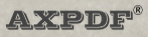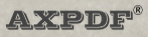Conversion Steps
After the first instlalltion you wil find a "PDF to Flash" shortcut created on your Desktop. Please double click it to run the converter.
- Selct PDF to be converted:
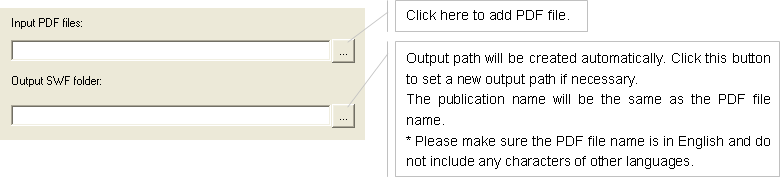
- Thumbnails of the contents in the PDF will be created, preview the contents before the conversion:
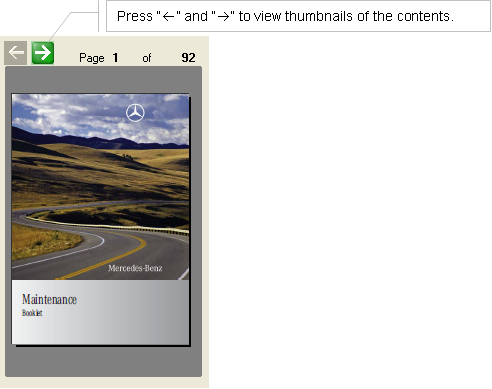
- Choose player language:

- Add company name for the online magazine or choose company logo image to the left top of the online magazine (not available in trial):

- Page options:

- Turn on/off page flipping sound effect:

- Add background music, clear this area if you do not want a background music:

- Press the "Convert" button and wait for the conversion reuslt:
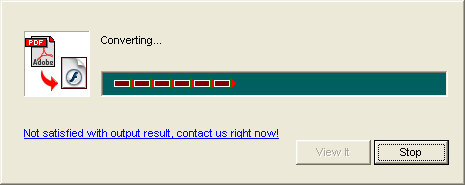
- To view the conversion reslut, press "View it":
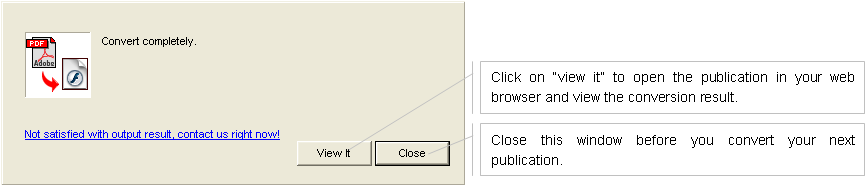
- It will then open the converted online magazine in your web browser.
- Please click "Close" button before you need to convert your next publication.
|