The Display
This is what you see on the screen when no location is selected
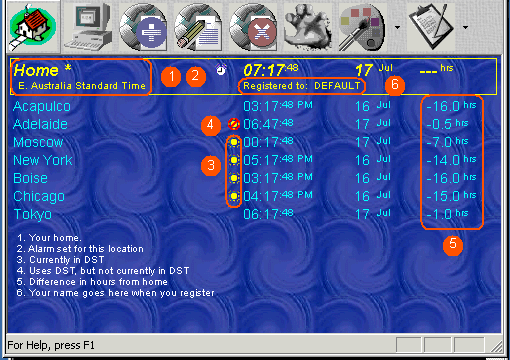
- Your home - Your home is automatically detected. You may choose to give it any name you prefer though
- This location shows that an alarm has been set for it. Right click over the location to set an alarm
- This location is currently in DST ( Daylight savings Time )
- This location does use DST, but it is not currently in DST. If no icon is shown here, this means that this location does not use DST
- The difference in hours from your home location
- Look what you get when you register! Your name goes here
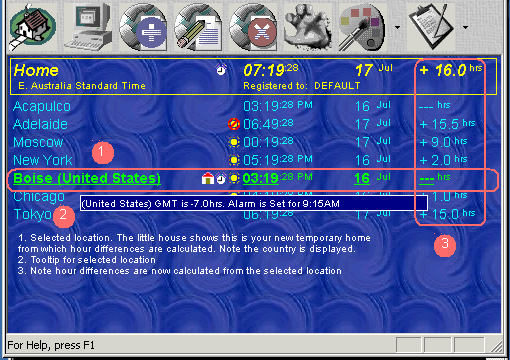
When you select a location, the location is underlined with the house icon This is your temporary 'home', and all hour differences are calculated as differences from this location
If you keep the mouse still over the location for a few seconds, a tooltip will display. This shows the country of the location, the difference from GMT, and what time an alarm is set ( if one has been set )The difference in hours from your selected location
This displays a list of locations, line by line. Each location will be displayed, city ( and country if selected ). Following that are a series of status icons. The time at that location will appear next. This is the current time at that location. The Date appears after the time. The last item to show on the same line of your newly added location, will be a number either, plus (+) of Minus (-). This number is to indicate the number of hours from your home location that you selected under Set Home/Reference. The display screen has all the information you need to have in order to find the difference in time from one place to another, and the number of hours difference from one location to another. All locations will show the number of hours difference from your home location on the far right side of the screen. This will either be a plus (+) or minus (-) number of hours to your home location. If your wish to see the difference between two locations other than home, you can Left click on a location, this will underline that location, which is now your temporary 'home'. Alternatively, if your mouse sits on a location for more than 2 seconds, it will be automatically selected, with a tool tip showing brief information for that location. Now all the numbers on the far right will either be plus (+) or minus (-) number of hours from your temporary 'home', including your home location. If you right click on a location you will have the option to view, delete, move or Set/Clear Alarm for a location.
Note: If you remove a location from the display, it does not remove that location from the locations list, just the display. To remove a location from a list, choose 'Delete from Locations List' ( even though it is not recommended to do so ).