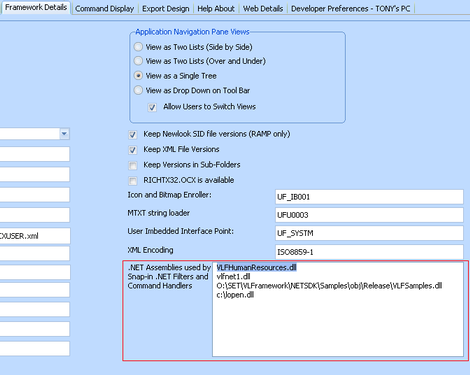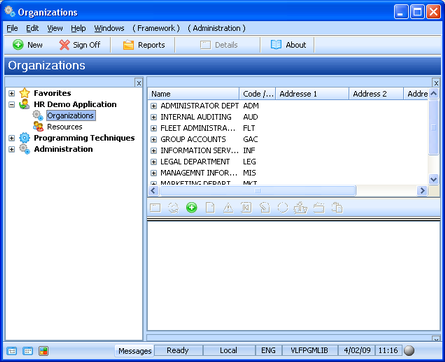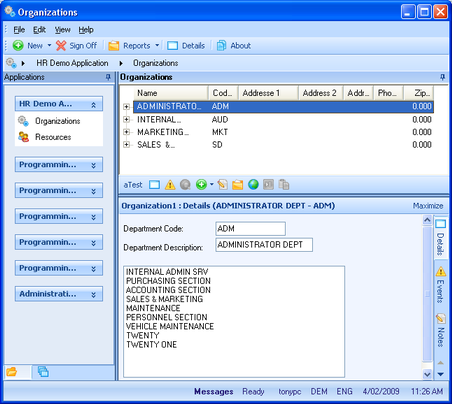| VLF .NET Snap-in Components - Developer's Guide | |
| Snap in the Command Handler | |
| Send comments on this topic. | |
Glossary Item Box
In this step you will snap the command handler into the Framework and test it.
1. Start the Framework.
2. Open the Framework Properties to register the .NET assemblies you are using. Display the Framework Details tab. Notice the section .NET assemblies used by Snap-in .NET filters and command handlers.
You need to add the .NET assemblies containing your snap-in components, one assembly in each line. You also need to add all DLLs referenced in your assemblies such as LOpen.dll, but you should not include VLF.dll or any standard .NET assemblies.
You can use either absolute or relative paths. If you use a relative path, the assembly has to be in the LANSA partition execute folder.
Next you will snap the .NET command handler in as the Organization business object command handler:
3. Select the Organizations business object:
4. Open the business object properties. Go to the Commands Enabled tab. Select the Details command from the Enabled list. You need to specify your .NET command handler in the .NET Component section at the bottom of the dialog box:
5. Click on the small button next to the Class Name text box to display the available .NET components. The NET Components dialog is displayed:
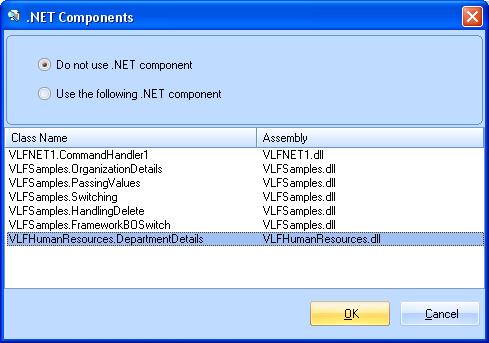
6. Select VLFHumanResources.DepartmentDetails.
7. Click OK and close the business object properties.
8. Save the Framework and upload the files to your server.
9. Execute your VLF .NET application (for example http://hostname/My_Framework_ENG.application) and select Organizations and then a Department. Your command handler is snapped in and functional: