
|
2.2 Controls |
Controls
The Athenaeum consists of 2 primary game states: In-Menu, and In-Game.
When in a menu, there are several options available. These are seen as buttons that can be pressed to perform the
command they represent. However, using the appropriate keyboard buttons specified in brackets beside the text, the
command can be activated using keyboard shortcuts.
It is also important to note that the menu-bar shortcuts can be accessed at any time:
[F9] to return to the main menu
[F8] to quit the game entirely
[F11] to view this help file again
[F12] to view a short About Dialog that describes the game and the current version
While in a game, there are various important controls to make note of:
Using the keyboard [ W ] controls, you can move your character around the screen.
[ A ][ S ][ D ]
Using [ Q ], the inventory can be accessed. It can be navigated using [ W ][ S ][ A ][ D ] controls once active. There are only 8 inventory item slots, and only slots that have an inventory item stored in them can be accessed. The inventory can also be exited with [ Q ].
Using [ E ] in the inventory equips the selected item. Once an item is equipped, it can be used throughout the game level when and where necessary. Once equipped, it can be used by pressing [ E ] again in the appropriate area. If the item is improperly used, a message will appear to the user explaining how to properly use it, but will not be unequipped.
When facing a character or standing on top of an item, the [SPACE BAR] can be pressed. In the former case, a conversation will be initiated, which can be navigated through forward by pressing space until the end. In the latter case, the item will be picked up and added to the last inventory slot.
Using [ R ], the notepad can be accessed and written into. Use this to take down any important plot points that you feel you may have difficulty remembering, and then click the "save" button to return to the game.
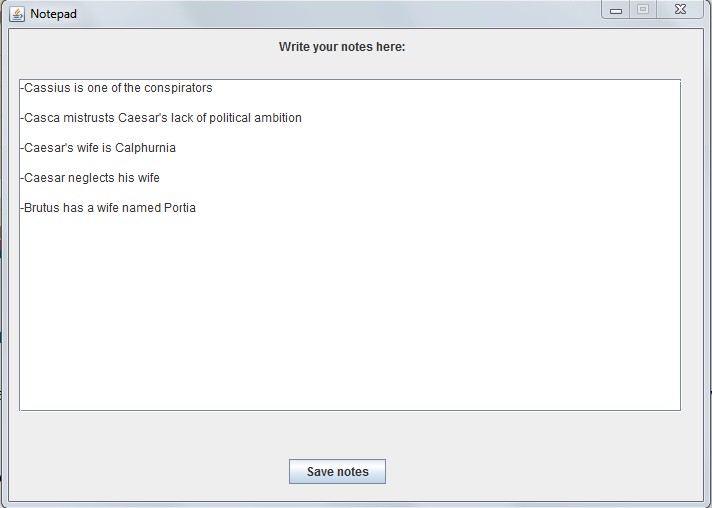
Pressing [ P ] will pause the game and bring up the pause menu, which will then provide further options if necessary.
(c) 2015 Cool Spoon Games, all rights reserved.

