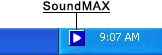General Tab
|
|
To Hide/Show a Specific Device’s Controls To choose which devices appear in your SoundMAX Control Panel, do the following: Click on the Preferences button and select the General tab. There you will find lists of both recording and playback devices available through your audio device. Check the boxes of the controls that you want to appear in the SoundMAX Control Panel. This technique also be used to make the SoundMAX Control Panel smaller.
|
 |
|
Placing the SoundMAX Control Panel on the Taskbar Placing the Control Panel icon on the taskbar enables you to access the Control Panel without using the Start Menu. Click on the Preferences button and select the General tab. Select Show SoundMAX on the Taskbar and click OK. |
 |
|
Show Tooltips As the cursor moves over a control, tooltips show you what that control does. Click on the Preferences button and select the General tab. Select Show Tooltips and click OK. |
 |
|
Show Focus Rectangle The focus rectangle is a dotted-line box that surrounds the currently selected panel control, making it more visible. Panel controls can be selected either with the mouse or by pressing the tab key. Click on the Preferences button and select the General tab. Select Show Focus Rectangle and click OK. |
 |
|
Color Scheme This control allows you to select the color scheme of the Control Panel. A high contrast option is included. Click on the Preferences button and select the General tab. Select a scheme from the list of choices and click OK.
|
 |
|
SoundMAX AudioESP AudioESP settings appear on the General tab if SoundMAX AudioESP is supported by your system hardware. They are described in the AudioESP section of Help.
|