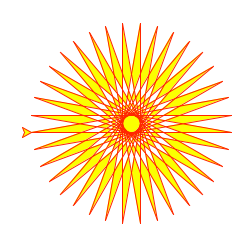24.1. turtle — Turtle graphics
Source code: Lib/turtle.py
24.1.1. Introduction
Turtle graphics is a popular way for introducing programming to kids. It was part of the original Logo programming language developed by Wally Feurzig and Seymour Papert in 1966.
Imagine a robotic turtle starting at (0, 0) in the x-y plane. After an import turtle, give it the
command turtle.forward(15), and it moves (on-screen!) 15 pixels in the
direction it is facing, drawing a line as it moves. Give it the command
turtle.right(25), and it rotates in-place 25 degrees clockwise.
By combining together these and similar commands, intricate shapes and pictures can easily be drawn.
The turtle module is an extended reimplementation of the same-named
module from the Python standard distribution up to version Python 2.5.
It tries to keep the merits of the old turtle module and to be (nearly) 100%
compatible with it. This means in the first place to enable the learning
programmer to use all the commands, classes and methods interactively when using
the module from within IDLE run with the -n switch.
The turtle module provides turtle graphics primitives, in both object-oriented
and procedure-oriented ways. Because it uses tkinter for the underlying
graphics, it needs a version of Python installed with Tk support.
The object-oriented interface uses essentially two+two classes:
The
TurtleScreenclass defines graphics windows as a playground for the drawing turtles. Its constructor needs atkinter.Canvasor aScrolledCanvasas argument. It should be used whenturtleis used as part of some application.The function
Screen()returns a singleton object of aTurtleScreensubclass. This function should be used whenturtleis used as a standalone tool for doing graphics. As a singleton object, inheriting from its class is not possible.All methods of TurtleScreen/Screen also exist as functions, i.e. as part of the procedure-oriented interface.
RawTurtle(alias:RawPen) defines Turtle objects which draw on aTurtleScreen. Its constructor needs a Canvas, ScrolledCanvas or TurtleScreen as argument, so the RawTurtle objects know where to draw.Derived from RawTurtle is the subclass
Turtle(alias:Pen), which draws on “the”Screeninstance which is automatically created, if not already present.All methods of RawTurtle/Turtle also exist as functions, i.e. part of the procedure-oriented interface.
The procedural interface provides functions which are derived from the methods
of the classes Screen and Turtle. They have the same names as
the corresponding methods. A screen object is automatically created whenever a
function derived from a Screen method is called. An (unnamed) turtle object is
automatically created whenever any of the functions derived from a Turtle method
is called.
To use multiple turtles on a screen one has to use the object-oriented interface.
Note
In the following documentation the argument list for functions is given. Methods, of course, have the additional first argument self which is omitted here.
24.1.2. Overview of available Turtle and Screen methods
24.1.2.1. Turtle methods
- Turtle motion
- Move and draw
- Tell Turtle’s state
- Setting and measurement
- Pen control
- Drawing state
- Color control
- Filling
- More drawing control
- Turtle state
- Visibility
- Appearance
- Using events
- Special Turtle methods
24.1.2.2. Methods of TurtleScreen/Screen
- Window control
- Animation control
- Using screen events
- Settings and special methods
- Input methods
- Methods specific to Screen
24.1.3. Methods of RawTurtle/Turtle and corresponding functions
Most of the examples in this section refer to a Turtle instance called
turtle.
24.1.3.1. Turtle motion
-
turtle.forward(distance) -
turtle.fd(distance) Parameters: distance – a number (integer or float) Move the turtle forward by the specified distance, in the direction the turtle is headed.
>>> turtle.position() (0.00,0.00) >>> turtle.forward(25) >>> turtle.position() (25.00,0.00) >>> turtle.forward(-75) >>> turtle.position() (-50.00,0.00)
-
turtle.back(distance) -
turtle.bk(distance) -
turtle.backward(distance) Parameters: distance – a number Move the turtle backward by distance, opposite to the direction the turtle is headed. Do not change the turtle’s heading.
>>> turtle.position() (0.00,0.00) >>> turtle.backward(30) >>> turtle.position() (-30.00,0.00)
-
turtle.right(angle) -
turtle.rt(angle) Parameters: angle – a number (integer or float) Turn turtle right by angle units. (Units are by default degrees, but can be set via the
degrees()andradians()functions.) Angle orientation depends on the turtle mode, seemode().>>> turtle.heading() 22.0 >>> turtle.right(45) >>> turtle.heading() 337.0
-
turtle.left(angle) -
turtle.lt(angle) Parameters: angle – a number (integer or float) Turn turtle left by angle units. (Units are by default degrees, but can be set via the
degrees()andradians()functions.) Angle orientation depends on the turtle mode, seemode().>>> turtle.heading() 22.0 >>> turtle.left(45) >>> turtle.heading() 67.0
-
turtle.goto(x, y=None) -
turtle.setpos(x, y=None) -
turtle.setposition(x, y=None) Parameters: - x – a number or a pair/vector of numbers
- y – a number or
None
If y is
None, x must be a pair of coordinates or aVec2D(e.g. as returned bypos()).Move turtle to an absolute position. If the pen is down, draw line. Do not change the turtle’s orientation.
>>> tp = turtle.pos() >>> tp (0.00,0.00) >>> turtle.setpos(60,30) >>> turtle.pos() (60.00,30.00) >>> turtle.setpos((20,80)) >>> turtle.pos() (20.00,80.00) >>> turtle.setpos(tp) >>> turtle.pos() (0.00,0.00)
-
turtle.setx(x) Parameters: x – a number (integer or float) Set the turtle’s first coordinate to x, leave second coordinate unchanged.
>>> turtle.position() (0.00,240.00) >>> turtle.setx(10) >>> turtle.position() (10.00,240.00)
-
turtle.sety(y) Parameters: y – a number (integer or float) Set the turtle’s second coordinate to y, leave first coordinate unchanged.
>>> turtle.position() (0.00,40.00) >>> turtle.sety(-10) >>> turtle.position() (0.00,-10.00)
-
turtle.setheading(to_angle) -
turtle.seth(to_angle) Parameters: to_angle – a number (integer or float) Set the orientation of the turtle to to_angle. Here are some common directions in degrees:
standard mode logo mode 0 - east 0 - north 90 - north 90 - east 180 - west 180 - south 270 - south 270 - west >>> turtle.setheading(90) >>> turtle.heading() 90.0
-
turtle.home() Move turtle to the origin – coordinates (0,0) – and set its heading to its start-orientation (which depends on the mode, see
mode()).>>> turtle.heading() 90.0 >>> turtle.position() (0.00,-10.00) >>> turtle.home() >>> turtle.position() (0.00,0.00) >>> turtle.heading() 0.0
-
turtle.circle(radius, extent=None, steps=None) Parameters: - radius – a number
- extent – a number (or
None) - steps – an integer (or
None)
Draw a circle with given radius. The center is radius units left of the turtle; extent – an angle – determines which part of the circle is drawn. If extent is not given, draw the entire circle. If extent is not a full circle, one endpoint of the arc is the current pen position. Draw the arc in counterclockwise direction if radius is positive, otherwise in clockwise direction. Finally the direction of the turtle is changed by the amount of extent.
As the circle is approximated by an inscribed regular polygon, steps determines the number of steps to use. If not given, it will be calculated automatically. May be used to draw regular polygons.
>>> turtle.home() >>> turtle.position() (0.00,0.00) >>> turtle.heading() 0.0 >>> turtle.circle(50) >>> turtle.position() (-0.00,0.00) >>> turtle.heading() 0.0 >>> turtle.circle(120, 180) # draw a semicircle >>> turtle.position() (0.00,240.00) >>> turtle.heading() 180.0
-
turtle.dot(size=None, *color) Parameters: - size – an integer >= 1 (if given)
- color – a colorstring or a numeric color tuple
Draw a circular dot with diameter size, using color. If size is not given, the maximum of pensize+4 and 2*pensize is used.
>>> turtle.home() >>> turtle.dot() >>> turtle.fd(50); turtle.dot(20, "blue"); turtle.fd(50) >>> turtle.position() (100.00,-0.00) >>> turtle.heading() 0.0
-
turtle.stamp() Stamp a copy of the turtle shape onto the canvas at the current turtle position. Return a stamp_id for that stamp, which can be used to delete it by calling
clearstamp(stamp_id).>>> turtle.color("blue") >>> turtle.stamp() 11 >>> turtle.fd(50)
-
turtle.clearstamp(stampid) Parameters: stampid – an integer, must be return value of previous stamp()callDelete stamp with given stampid.
>>> turtle.position() (150.00,-0.00) >>> turtle.color("blue") >>> astamp = turtle.stamp() >>> turtle.fd(50) >>> turtle.position() (200.00,-0.00) >>> turtle.clearstamp(astamp) >>> turtle.position() (200.00,-0.00)
-
turtle.clearstamps(n=None) Parameters: n – an integer (or None)Delete all or first/last n of turtle’s stamps. If n is
None, delete all stamps, if n > 0 delete first n stamps, else if n < 0 delete last n stamps.>>> for i in range(8): ... turtle.stamp(); turtle.fd(30) 13 14 15 16 17 18 19 20 >>> turtle.clearstamps(2) >>> turtle.clearstamps(-2) >>> turtle.clearstamps()
-
turtle.undo() Undo (repeatedly) the last turtle action(s). Number of available undo actions is determined by the size of the undobuffer.
>>> for i in range(4): ... turtle.fd(50); turtle.lt(80) ... >>> for i in range(8): ... turtle.undo()
-
turtle.speed(speed=None) Parameters: speed – an integer in the range 0..10 or a speedstring (see below) Set the turtle’s speed to an integer value in the range 0..10. If no argument is given, return current speed.
If input is a number greater than 10 or smaller than 0.5, speed is set to 0. Speedstrings are mapped to speedvalues as follows:
- “fastest”: 0
- “fast”: 10
- “normal”: 6
- “slow”: 3
- “slowest”: 1
Speeds from 1 to 10 enforce increasingly faster animation of line drawing and turtle turning.
Attention: speed = 0 means that no animation takes place. forward/back makes turtle jump and likewise left/right make the turtle turn instantly.
>>> turtle.speed() 3 >>> turtle.speed('normal') >>> turtle.speed() 6 >>> turtle.speed(9) >>> turtle.speed() 9
24.1.3.2. Tell Turtle’s state
-
turtle.position() -
turtle.pos() Return the turtle’s current location (x,y) (as a
Vec2Dvector).>>> turtle.pos() (440.00,-0.00)
-
turtle.towards(x, y=None) Parameters: - x – a number or a pair/vector of numbers or a turtle instance
- y – a number if x is a number, else
None
Return the angle between the line from turtle position to position specified by (x,y), the vector or the other turtle. This depends on the turtle’s start orientation which depends on the mode - “standard”/”world” or “logo”).
>>> turtle.goto(10, 10) >>> turtle.towards(0,0) 225.0
-
turtle.xcor() Return the turtle’s x coordinate.
>>> turtle.home() >>> turtle.left(50) >>> turtle.forward(100) >>> turtle.pos() (64.28,76.60) >>> print(round(turtle.xcor(), 5)) 64.27876
-
turtle.ycor() Return the turtle’s y coordinate.
>>> turtle.home() >>> turtle.left(60) >>> turtle.forward(100) >>> print(turtle.pos()) (50.00,86.60) >>> print(round(turtle.ycor(), 5)) 86.60254
-
turtle.heading() Return the turtle’s current heading (value depends on the turtle mode, see
mode()).>>> turtle.home() >>> turtle.left(67) >>> turtle.heading() 67.0
-
turtle.distance(x, y=None) Parameters: - x – a number or a pair/vector of numbers or a turtle instance
- y – a number if x is a number, else
None
Return the distance from the turtle to (x,y), the given vector, or the given other turtle, in turtle step units.
>>> turtle.home() >>> turtle.distance(30,40) 50.0 >>> turtle.distance((30,40)) 50.0 >>> joe = Turtle() >>> joe.forward(77) >>> turtle.distance(joe) 77.0
24.1.3.3. Settings for measurement
-
turtle.degrees(fullcircle=360.0) Parameters: fullcircle – a number Set angle measurement units, i.e. set number of “degrees” for a full circle. Default value is 360 degrees.
>>> turtle.home() >>> turtle.left(90) >>> turtle.heading() 90.0 Change angle measurement unit to grad (also known as gon, grade, or gradian and equals 1/100-th of the right angle.) >>> turtle.degrees(400.0) >>> turtle.heading() 100.0 >>> turtle.degrees(360) >>> turtle.heading() 90.0
-
turtle.radians() Set the angle measurement units to radians. Equivalent to
degrees(2*math.pi).>>> turtle.home() >>> turtle.left(90) >>> turtle.heading() 90.0 >>> turtle.radians() >>> turtle.heading() 1.5707963267948966
24.1.3.4. Pen control
24.1.3.4.1. Drawing state
-
turtle.pendown() -
turtle.pd() -
turtle.down() Pull the pen down – drawing when moving.
-
turtle.penup() -
turtle.pu() -
turtle.up() Pull the pen up – no drawing when moving.
-
turtle.pensize(width=None) -
turtle.width(width=None) Parameters: width – a positive number Set the line thickness to width or return it. If resizemode is set to “auto” and turtleshape is a polygon, that polygon is drawn with the same line thickness. If no argument is given, the current pensize is returned.
>>> turtle.pensize() 1 >>> turtle.pensize(10) # from here on lines of width 10 are drawn
-
turtle.pen(pen=None, **pendict) Parameters: - pen – a dictionary with some or all of the below listed keys
- pendict – one or more keyword-arguments with the below listed keys as keywords
Return or set the pen’s attributes in a “pen-dictionary” with the following key/value pairs:
- “shown”: True/False
- “pendown”: True/False
- “pencolor”: color-string or color-tuple
- “fillcolor”: color-string or color-tuple
- “pensize”: positive number
- “speed”: number in range 0..10
- “resizemode”: “auto” or “user” or “noresize”
- “stretchfactor”: (positive number, positive number)
- “outline”: positive number
- “tilt”: number
This dictionary can be used as argument for a subsequent call to
pen()to restore the former pen-state. Moreover one or more of these attributes can be provided as keyword-arguments. This can be used to set several pen attributes in one statement.>>> turtle.pen(fillcolor="black", pencolor="red", pensize=10) >>> sorted(turtle.pen().items()) [('fillcolor', 'black'), ('outline', 1), ('pencolor', 'red'), ('pendown', True), ('pensize', 10), ('resizemode', 'noresize'), ('shearfactor', 0.0), ('shown', True), ('speed', 9), ('stretchfactor', (1.0, 1.0)), ('tilt', 0.0)] >>> penstate=turtle.pen() >>> turtle.color("yellow", "") >>> turtle.penup() >>> sorted(turtle.pen().items())[:3] [('fillcolor', ''), ('outline', 1), ('pencolor', 'yellow')] >>> turtle.pen(penstate, fillcolor="green") >>> sorted(turtle.pen().items())[:3] [('fillcolor', 'green'), ('outline', 1), ('pencolor', 'red')]
-
turtle.isdown() Return
Trueif pen is down,Falseif it’s up.>>> turtle.penup() >>> turtle.isdown() False >>> turtle.pendown() >>> turtle.isdown() True
24.1.3.4.2. Color control
-
turtle.pencolor(*args) Return or set the pencolor.
Four input formats are allowed:
pencolor()- Return the current pencolor as color specification string or as a tuple (see example). May be used as input to another color/pencolor/fillcolor call.
pencolor(colorstring)- Set pencolor to colorstring, which is a Tk color specification string,
such as
"red","yellow", or"#33cc8c". pencolor((r, g, b))- Set pencolor to the RGB color represented by the tuple of r, g, and
b. Each of r, g, and b must be in the range 0..colormode, where
colormode is either 1.0 or 255 (see
colormode()). pencolor(r, g, b)- Set pencolor to the RGB color represented by r, g, and b. Each of r, g, and b must be in the range 0..colormode.
If turtleshape is a polygon, the outline of that polygon is drawn with the newly set pencolor.
>>> colormode() 1.0 >>> turtle.pencolor() 'red' >>> turtle.pencolor("brown") >>> turtle.pencolor() 'brown' >>> tup = (0.2, 0.8, 0.55) >>> turtle.pencolor(tup) >>> turtle.pencolor() (0.2, 0.8, 0.5490196078431373) >>> colormode(255) >>> turtle.pencolor() (51.0, 204.0, 140.0) >>> turtle.pencolor('#32c18f') >>> turtle.pencolor() (50.0, 193.0, 143.0)
-
turtle.fillcolor(*args) Return or set the fillcolor.
Four input formats are allowed:
fillcolor()- Return the current fillcolor as color specification string, possibly in tuple format (see example). May be used as input to another color/pencolor/fillcolor call.
fillcolor(colorstring)- Set fillcolor to colorstring, which is a Tk color specification string,
such as
"red","yellow", or"#33cc8c". fillcolor((r, g, b))- Set fillcolor to the RGB color represented by the tuple of r, g, and
b. Each of r, g, and b must be in the range 0..colormode, where
colormode is either 1.0 or 255 (see
colormode()). fillcolor(r, g, b)- Set fillcolor to the RGB color represented by r, g, and b. Each of r, g, and b must be in the range 0..colormode.
If turtleshape is a polygon, the interior of that polygon is drawn with the newly set fillcolor.
>>> turtle.fillcolor("violet") >>> turtle.fillcolor() 'violet' >>> col = turtle.pencolor() >>> col (50.0, 193.0, 143.0) >>> turtle.fillcolor(col) >>> turtle.fillcolor() (50.0, 193.0, 143.0) >>> turtle.fillcolor('#ffffff') >>> turtle.fillcolor() (255.0, 255.0, 255.0)
-
turtle.color(*args) Return or set pencolor and fillcolor.
Several input formats are allowed. They use 0 to 3 arguments as follows:
color()- Return the current pencolor and the current fillcolor as a pair of color
specification strings or tuples as returned by
pencolor()andfillcolor(). color(colorstring),color((r,g,b)),color(r,g,b)- Inputs as in
pencolor(), set both, fillcolor and pencolor, to the given value. color(colorstring1, colorstring2),color((r1,g1,b1), (r2,g2,b2))- Equivalent to
pencolor(colorstring1)andfillcolor(colorstring2)and analogously if the other input format is used.If turtleshape is a polygon, outline and interior of that polygon is drawn with the newly set colors.
>>> turtle.color("red", "green") >>> turtle.color() ('red', 'green') >>> color("#285078", "#a0c8f0") >>> color() ((40.0, 80.0, 120.0), (160.0, 200.0, 240.0))
See also: Screen method colormode().
24.1.3.4.3. Filling
-
turtle.filling() Return fillstate (
Trueif filling,Falseelse).>>> turtle.begin_fill() >>> if turtle.filling(): ... turtle.pensize(5) ... else: ... turtle.pensize(3)
-
turtle.begin_fill() To be called just before drawing a shape to be filled.
-
turtle.end_fill() Fill the shape drawn after the last call to
begin_fill().>>> turtle.color("black", "red") >>> turtle.begin_fill() >>> turtle.circle(80) >>> turtle.end_fill()
24.1.3.4.4. More drawing control
-
turtle.reset() Delete the turtle’s drawings from the screen, re-center the turtle and set variables to the default values.
>>> turtle.goto(0,-22) >>> turtle.left(100) >>> turtle.position() (0.00,-22.00) >>> turtle.heading() 100.0 >>> turtle.reset() >>> turtle.position() (0.00,0.00) >>> turtle.heading() 0.0
-
turtle.clear() Delete the turtle’s drawings from the screen. Do not move turtle. State and position of the turtle as well as drawings of other turtles are not affected.
-
turtle.write(arg, move=False, align="left", font=("Arial", 8, "normal")) Parameters: - arg – object to be written to the TurtleScreen
- move – True/False
- align – one of the strings “left”, “center” or right”
- font – a triple (fontname, fontsize, fonttype)
Write text - the string representation of arg - at the current turtle position according to align (“left”, “center” or right”) and with the given font. If move is true, the pen is moved to the bottom-right corner of the text. By default, move is
False.>>> turtle.write("Home = ", True, align="center") >>> turtle.write((0,0), True)
24.1.3.5. Turtle state
24.1.3.5.1. Visibility
-
turtle.hideturtle() -
turtle.ht() Make the turtle invisible. It’s a good idea to do this while you’re in the middle of doing some complex drawing, because hiding the turtle speeds up the drawing observably.
>>> turtle.hideturtle()
-
turtle.showturtle() -
turtle.st() Make the turtle visible.
>>> turtle.showturtle()
-
turtle.isvisible() Return
Trueif the Turtle is shown,Falseif it’s hidden.>>> turtle.hideturtle() >>> turtle.isvisible() False >>> turtle.showturtle() >>> turtle.isvisible() True
24.1.3.5.2. Appearance
-
turtle.shape(name=None) Parameters: name – a string which is a valid shapename Set turtle shape to shape with given name or, if name is not given, return name of current shape. Shape with name must exist in the TurtleScreen’s shape dictionary. Initially there are the following polygon shapes: “arrow”, “turtle”, “circle”, “square”, “triangle”, “classic”. To learn about how to deal with shapes see Screen method
register_shape().>>> turtle.shape() 'classic' >>> turtle.shape("turtle") >>> turtle.shape() 'turtle'
-
turtle.resizemode(rmode=None) Parameters: rmode – one of the strings “auto”, “user”, “noresize” Set resizemode to one of the values: “auto”, “user”, “noresize”. If rmode is not given, return current resizemode. Different resizemodes have the following effects:
- “auto”: adapts the appearance of the turtle corresponding to the value of pensize.
- “user”: adapts the appearance of the turtle according to the values of
stretchfactor and outlinewidth (outline), which are set by
shapesize(). - “noresize”: no adaption of the turtle’s appearance takes place.
resizemode(“user”) is called by
shapesize()when used with arguments.>>> turtle.resizemode() 'noresize' >>> turtle.resizemode("auto") >>> turtle.resizemode() 'auto'
-
turtle.shapesize(stretch_wid=None, stretch_len=None, outline=None) -
turtle.turtlesize(stretch_wid=None, stretch_len=None, outline=None) Parameters: - stretch_wid – positive number
- stretch_len – positive number
- outline – positive number
Return or set the pen’s attributes x/y-stretchfactors and/or outline. Set resizemode to “user”. If and only if resizemode is set to “user”, the turtle will be displayed stretched according to its stretchfactors: stretch_wid is stretchfactor perpendicular to its orientation, stretch_len is stretchfactor in direction of its orientation, outline determines the width of the shapes’s outline.
>>> turtle.shapesize() (1.0, 1.0, 1) >>> turtle.resizemode("user") >>> turtle.shapesize(5, 5, 12) >>> turtle.shapesize() (5, 5, 12) >>> turtle.shapesize(outline=8) >>> turtle.shapesize() (5, 5, 8)
-
turtle.shearfactor(shear=None) Parameters: shear – number (optional) Set or return the current shearfactor. Shear the turtleshape according to the given shearfactor shear, which is the tangent of the shear angle. Do not change the turtle’s heading (direction of movement). If shear is not given: return the current shearfactor, i. e. the tangent of the shear angle, by which lines parallel to the heading of the turtle are sheared.
>>> turtle.shape("circle") >>> turtle.shapesize(5,2) >>> turtle.shearfactor(0.5) >>> turtle.shearfactor() 0.5
-
turtle.tilt(angle) Parameters: angle – a number Rotate the turtleshape by angle from its current tilt-angle, but do not change the turtle’s heading (direction of movement).
>>> turtle.reset() >>> turtle.shape("circle") >>> turtle.shapesize(5,2) >>> turtle.tilt(30) >>> turtle.fd(50) >>> turtle.tilt(30) >>> turtle.fd(50)
-
turtle.settiltangle(angle) Parameters: angle – a number Rotate the turtleshape to point in the direction specified by angle, regardless of its current tilt-angle. Do not change the turtle’s heading (direction of movement).
>>> turtle.reset() >>> turtle.shape("circle") >>> turtle.shapesize(5,2) >>> turtle.settiltangle(45) >>> turtle.fd(50) >>> turtle.settiltangle(-45) >>> turtle.fd(50)
Deprecated since version 3.1.
-
turtle.tiltangle(angle=None) Parameters: angle – a number (optional) Set or return the current tilt-angle. If angle is given, rotate the turtleshape to point in the direction specified by angle, regardless of its current tilt-angle. Do not change the turtle’s heading (direction of movement). If angle is not given: return the current tilt-angle, i. e. the angle between the orientation of the turtleshape and the heading of the turtle (its direction of movement).
>>> turtle.reset() >>> turtle.shape("circle") >>> turtle.shapesize(5,2) >>> turtle.tilt(45) >>> turtle.tiltangle() 45.0
-
turtle.shapetransform(t11=None, t12=None, t21=None, t22=None) Parameters: - t11 – a number (optional)
- t12 – a number (optional)
- t21 – a number (optional)
- t12 – a number (optional)
Set or return the current transformation matrix of the turtle shape.
If none of the matrix elements are given, return the transformation matrix as a tuple of 4 elements. Otherwise set the given elements and transform the turtleshape according to the matrix consisting of first row t11, t12 and second row t21, 22. The determinant t11 * t22 - t12 * t21 must not be zero, otherwise an error is raised. Modify stretchfactor, shearfactor and tiltangle according to the given matrix.
>>> turtle = Turtle() >>> turtle.shape("square") >>> turtle.shapesize(4,2) >>> turtle.shearfactor(-0.5) >>> turtle.shapetransform() (4.0, -1.0, -0.0, 2.0)
-
turtle.get_shapepoly() Return the current shape polygon as tuple of coordinate pairs. This can be used to define a new shape or components of a compound shape.
>>> turtle.shape("square") >>> turtle.shapetransform(4, -1, 0, 2) >>> turtle.get_shapepoly() ((50, -20), (30, 20), (-50, 20), (-30, -20))
24.1.3.6. Using events
-
turtle.onclick(fun, btn=1, add=None) Parameters: - fun – a function with two arguments which will be called with the coordinates of the clicked point on the canvas
- btn – number of the mouse-button, defaults to 1 (left mouse button)
- add –
TrueorFalse– ifTrue, a new binding will be added, otherwise it will replace a former binding
Bind fun to mouse-click events on this turtle. If fun is
None, existing bindings are removed. Example for the anonymous turtle, i.e. the procedural way:>>> def turn(x, y): ... left(180) ... >>> onclick(turn) # Now clicking into the turtle will turn it. >>> onclick(None) # event-binding will be removed
-
turtle.onrelease(fun, btn=1, add=None) Parameters: - fun – a function with two arguments which will be called with the coordinates of the clicked point on the canvas
- btn – number of the mouse-button, defaults to 1 (left mouse button)
- add –
TrueorFalse– ifTrue, a new binding will be added, otherwise it will replace a former binding
Bind fun to mouse-button-release events on this turtle. If fun is
None, existing bindings are removed.>>> class MyTurtle(Turtle): ... def glow(self,x,y): ... self.fillcolor("red") ... def unglow(self,x,y): ... self.fillcolor("") ... >>> turtle = MyTurtle() >>> turtle.onclick(turtle.glow) # clicking on turtle turns fillcolor red, >>> turtle.onrelease(turtle.unglow) # releasing turns it to transparent.
-
turtle.ondrag(fun, btn=1, add=None) Parameters: - fun – a function with two arguments which will be called with the coordinates of the clicked point on the canvas
- btn – number of the mouse-button, defaults to 1 (left mouse button)
- add –
TrueorFalse– ifTrue, a new binding will be added, otherwise it will replace a former binding
Bind fun to mouse-move events on this turtle. If fun is
None, existing bindings are removed.Remark: Every sequence of mouse-move-events on a turtle is preceded by a mouse-click event on that turtle.
>>> turtle.ondrag(turtle.goto)
Subsequently, clicking and dragging the Turtle will move it across the screen thereby producing handdrawings (if pen is down).
24.1.3.7. Special Turtle methods
-
turtle.begin_poly() Start recording the vertices of a polygon. Current turtle position is first vertex of polygon.
-
turtle.end_poly() Stop recording the vertices of a polygon. Current turtle position is last vertex of polygon. This will be connected with the first vertex.
-
turtle.get_poly() Return the last recorded polygon.
>>> turtle.home() >>> turtle.begin_poly() >>> turtle.fd(100) >>> turtle.left(20) >>> turtle.fd(30) >>> turtle.left(60) >>> turtle.fd(50) >>> turtle.end_poly() >>> p = turtle.get_poly() >>> register_shape("myFavouriteShape", p)
-
turtle.clone() Create and return a clone of the turtle with same position, heading and turtle properties.
>>> mick = Turtle() >>> joe = mick.clone()
-
turtle.getturtle() -
turtle.getpen() Return the Turtle object itself. Only reasonable use: as a function to return the “anonymous turtle”:
>>> pet = getturtle() >>> pet.fd(50) >>> pet <turtle.Turtle object at 0x...>
-
turtle.getscreen() Return the
TurtleScreenobject the turtle is drawing on. TurtleScreen methods can then be called for that object.>>> ts = turtle.getscreen() >>> ts <turtle._Screen object at 0x...> >>> ts.bgcolor("pink")
-
turtle.setundobuffer(size) Parameters: size – an integer or NoneSet or disable undobuffer. If size is an integer an empty undobuffer of given size is installed. size gives the maximum number of turtle actions that can be undone by the
undo()method/function. If size isNone, the undobuffer is disabled.>>> turtle.setundobuffer(42)
-
turtle.undobufferentries() Return number of entries in the undobuffer.
>>> while undobufferentries(): ... undo()
24.1.3.8. Compound shapes
To use compound turtle shapes, which consist of several polygons of different
color, you must use the helper class Shape explicitly as described
below:
Create an empty Shape object of type “compound”.
Add as many components to this object as desired, using the
addcomponent()method.For example:
>>> s = Shape("compound") >>> poly1 = ((0,0),(10,-5),(0,10),(-10,-5)) >>> s.addcomponent(poly1, "red", "blue") >>> poly2 = ((0,0),(10,-5),(-10,-5)) >>> s.addcomponent(poly2, "blue", "red")
Now add the Shape to the Screen’s shapelist and use it:
>>> register_shape("myshape", s) >>> shape("myshape")
Note
The Shape class is used internally by the register_shape()
method in different ways. The application programmer has to deal with the
Shape class only when using compound shapes like shown above!
24.1.4. Methods of TurtleScreen/Screen and corresponding functions
Most of the examples in this section refer to a TurtleScreen instance called
screen.
24.1.4.1. Window control
-
turtle.bgcolor(*args) Parameters: args – a color string or three numbers in the range 0..colormode or a 3-tuple of such numbers Set or return background color of the TurtleScreen.
>>> screen.bgcolor("orange") >>> screen.bgcolor() 'orange' >>> screen.bgcolor("#800080") >>> screen.bgcolor() (128.0, 0.0, 128.0)
-
turtle.bgpic(picname=None) Parameters: picname – a string, name of a gif-file or "nopic", orNoneSet background image or return name of current backgroundimage. If picname is a filename, set the corresponding image as background. If picname is
"nopic", delete background image, if present. If picname isNone, return the filename of the current backgroundimage.>>> screen.bgpic() 'nopic' >>> screen.bgpic("landscape.gif") >>> screen.bgpic() "landscape.gif"
-
turtle.clear() -
turtle.clearscreen() Delete all drawings and all turtles from the TurtleScreen. Reset the now empty TurtleScreen to its initial state: white background, no background image, no event bindings and tracing on.
Note
This TurtleScreen method is available as a global function only under the name
clearscreen. The global functionclearis a different one derived from the Turtle methodclear.
-
turtle.reset() -
turtle.resetscreen() Reset all Turtles on the Screen to their initial state.
Note
This TurtleScreen method is available as a global function only under the name
resetscreen. The global functionresetis another one derived from the Turtle methodreset.
-
turtle.screensize(canvwidth=None, canvheight=None, bg=None) Parameters: - canvwidth – positive integer, new width of canvas in pixels
- canvheight – positive integer, new height of canvas in pixels
- bg – colorstring or color-tuple, new background color
If no arguments are given, return current (canvaswidth, canvasheight). Else resize the canvas the turtles are drawing on. Do not alter the drawing window. To observe hidden parts of the canvas, use the scrollbars. With this method, one can make visible those parts of a drawing which were outside the canvas before.
>>> screen.screensize() (400, 300) >>> screen.screensize(2000,1500) >>> screen.screensize() (2000, 1500)
e.g. to search for an erroneously escaped turtle ;-)
-
turtle.setworldcoordinates(llx, lly, urx, ury) Parameters: - llx – a number, x-coordinate of lower left corner of canvas
- lly – a number, y-coordinate of lower left corner of canvas
- urx – a number, x-coordinate of upper right corner of canvas
- ury – a number, y-coordinate of upper right corner of canvas
Set up user-defined coordinate system and switch to mode “world” if necessary. This performs a
screen.reset(). If mode “world” is already active, all drawings are redrawn according to the new coordinates.ATTENTION: in user-defined coordinate systems angles may appear distorted.
>>> screen.reset() >>> screen.setworldcoordinates(-50,-7.5,50,7.5) >>> for _ in range(72): ... left(10) ... >>> for _ in range(8): ... left(45); fd(2) # a regular octagon
24.1.4.2. Animation control
-
turtle.delay(delay=None) Parameters: delay – positive integer Set or return the drawing delay in milliseconds. (This is approximately the time interval between two consecutive canvas updates.) The longer the drawing delay, the slower the animation.
Optional argument:
>>> screen.delay() 10 >>> screen.delay(5) >>> screen.delay() 5
-
turtle.tracer(n=None, delay=None) Parameters: - n – nonnegative integer
- delay – nonnegative integer
Turn turtle animation on/off and set delay for update drawings. If n is given, only each n-th regular screen update is really performed. (Can be used to accelerate the drawing of complex graphics.) When called without arguments, returns the currently stored value of n. Second argument sets delay value (see
delay()).>>> screen.tracer(8, 25) >>> dist = 2 >>> for i in range(200): ... fd(dist) ... rt(90) ... dist += 2
-
turtle.update() Perform a TurtleScreen update. To be used when tracer is turned off.
See also the RawTurtle/Turtle method speed().
24.1.4.3. Using screen events
-
turtle.listen(xdummy=None, ydummy=None) Set focus on TurtleScreen (in order to collect key-events). Dummy arguments are provided in order to be able to pass
listen()to the onclick method.
-
turtle.onkey(fun, key) -
turtle.onkeyrelease(fun, key) Parameters: - fun – a function with no arguments or
None - key – a string: key (e.g. “a”) or key-symbol (e.g. “space”)
Bind fun to key-release event of key. If fun is
None, event bindings are removed. Remark: in order to be able to register key-events, TurtleScreen must have the focus. (See methodlisten().)>>> def f(): ... fd(50) ... lt(60) ... >>> screen.onkey(f, "Up") >>> screen.listen()
- fun – a function with no arguments or
-
turtle.onkeypress(fun, key=None) Parameters: - fun – a function with no arguments or
None - key – a string: key (e.g. “a”) or key-symbol (e.g. “space”)
Bind fun to key-press event of key if key is given, or to any key-press-event if no key is given. Remark: in order to be able to register key-events, TurtleScreen must have focus. (See method
listen().)>>> def f(): ... fd(50) ... >>> screen.onkey(f, "Up") >>> screen.listen()
- fun – a function with no arguments or
-
turtle.onclick(fun, btn=1, add=None) -
turtle.onscreenclick(fun, btn=1, add=None) Parameters: - fun – a function with two arguments which will be called with the coordinates of the clicked point on the canvas
- btn – number of the mouse-button, defaults to 1 (left mouse button)
- add –
TrueorFalse– ifTrue, a new binding will be added, otherwise it will replace a former binding
Bind fun to mouse-click events on this screen. If fun is
None, existing bindings are removed.Example for a TurtleScreen instance named
screenand a Turtle instance named turtle:>>> screen.onclick(turtle.goto) # Subsequently clicking into the TurtleScreen will >>> # make the turtle move to the clicked point. >>> screen.onclick(None) # remove event binding again
Note
This TurtleScreen method is available as a global function only under the name
onscreenclick. The global functiononclickis another one derived from the Turtle methodonclick.
-
turtle.ontimer(fun, t=0) Parameters: - fun – a function with no arguments
- t – a number >= 0
Install a timer that calls fun after t milliseconds.
>>> running = True >>> def f(): ... if running: ... fd(50) ... lt(60) ... screen.ontimer(f, 250) >>> f() ### makes the turtle march around >>> running = False
-
turtle.mainloop() -
turtle.done() Starts event loop - calling Tkinter’s mainloop function. Must be the last statement in a turtle graphics program. Must not be used if a script is run from within IDLE in -n mode (No subprocess) - for interactive use of turtle graphics.
>>> screen.mainloop()
24.1.4.4. Input methods
-
turtle.textinput(title, prompt) Parameters: - title – string
- prompt – string
Pop up a dialog window for input of a string. Parameter title is the title of the dialog window, prompt is a text mostly describing what information to input. Return the string input. If the dialog is canceled, return
None.>>> screen.textinput("NIM", "Name of first player:")
-
turtle.numinput(title, prompt, default=None, minval=None, maxval=None) Parameters: - title – string
- prompt – string
- default – number (optional)
- minval – number (optional)
- maxval – number (optional)
Pop up a dialog window for input of a number. title is the title of the dialog window, prompt is a text mostly describing what numerical information to input. default: default value, minval: minimum value for input, maxval: maximum value for input The number input must be in the range minval .. maxval if these are given. If not, a hint is issued and the dialog remains open for correction. Return the number input. If the dialog is canceled, return
None.>>> screen.numinput("Poker", "Your stakes:", 1000, minval=10, maxval=10000)
24.1.4.5. Settings and special methods
-
turtle.mode(mode=None) Parameters: mode – one of the strings “standard”, “logo” or “world” Set turtle mode (“standard”, “logo” or “world”) and perform reset. If mode is not given, current mode is returned.
Mode “standard” is compatible with old
turtle. Mode “logo” is compatible with most Logo turtle graphics. Mode “world” uses user-defined “world coordinates”. Attention: in this mode angles appear distorted ifx/yunit-ratio doesn’t equal 1.Mode Initial turtle heading positive angles “standard” to the right (east) counterclockwise “logo” upward (north) clockwise >>> mode("logo") # resets turtle heading to north >>> mode() 'logo'
-
turtle.colormode(cmode=None) Parameters: cmode – one of the values 1.0 or 255 Return the colormode or set it to 1.0 or 255. Subsequently r, g, b values of color triples have to be in the range 0..cmode.
>>> screen.colormode(1) >>> turtle.pencolor(240, 160, 80) Traceback (most recent call last): ... TurtleGraphicsError: bad color sequence: (240, 160, 80) >>> screen.colormode() 1.0 >>> screen.colormode(255) >>> screen.colormode() 255 >>> turtle.pencolor(240,160,80)
-
turtle.getcanvas() Return the Canvas of this TurtleScreen. Useful for insiders who know what to do with a Tkinter Canvas.
>>> cv = screen.getcanvas() >>> cv <turtle.ScrolledCanvas object ...>
-
turtle.getshapes() Return a list of names of all currently available turtle shapes.
>>> screen.getshapes() ['arrow', 'blank', 'circle', ..., 'turtle']
-
turtle.register_shape(name, shape=None) -
turtle.addshape(name, shape=None) There are three different ways to call this function:
name is the name of a gif-file and shape is
None: Install the corresponding image shape.>>> screen.register_shape("turtle.gif")
Note
Image shapes do not rotate when turning the turtle, so they do not display the heading of the turtle!
name is an arbitrary string and shape is a tuple of pairs of coordinates: Install the corresponding polygon shape.
>>> screen.register_shape("triangle", ((5,-3), (0,5), (-5,-3)))
name is an arbitrary string and shape is a (compound)
Shapeobject: Install the corresponding compound shape.
Add a turtle shape to TurtleScreen’s shapelist. Only thusly registered shapes can be used by issuing the command
shape(shapename).
-
turtle.turtles() Return the list of turtles on the screen.
>>> for turtle in screen.turtles(): ... turtle.color("red")
-
turtle.window_height() Return the height of the turtle window.
>>> screen.window_height() 480
-
turtle.window_width() Return the width of the turtle window.
>>> screen.window_width() 640
24.1.4.6. Methods specific to Screen, not inherited from TurtleScreen
-
turtle.bye() Shut the turtlegraphics window.
-
turtle.exitonclick() Bind bye() method to mouse clicks on the Screen.
If the value “using_IDLE” in the configuration dictionary is
False(default value), also enter mainloop. Remark: If IDLE with the-nswitch (no subprocess) is used, this value should be set toTrueinturtle.cfg. In this case IDLE’s own mainloop is active also for the client script.
-
turtle.setup(width=_CFG["width"], height=_CFG["height"], startx=_CFG["leftright"], starty=_CFG["topbottom"]) Set the size and position of the main window. Default values of arguments are stored in the configuration dictionary and can be changed via a
turtle.cfgfile.Parameters: - width – if an integer, a size in pixels, if a float, a fraction of the screen; default is 50% of screen
- height – if an integer, the height in pixels, if a float, a fraction of the screen; default is 75% of screen
- startx – if positive, starting position in pixels from the left
edge of the screen, if negative from the right edge, if
None, center window horizontally - starty – if positive, starting position in pixels from the top
edge of the screen, if negative from the bottom edge, if
None, center window vertically
>>> screen.setup (width=200, height=200, startx=0, starty=0) >>> # sets window to 200x200 pixels, in upper left of screen >>> screen.setup(width=.75, height=0.5, startx=None, starty=None) >>> # sets window to 75% of screen by 50% of screen and centers
-
turtle.title(titlestring) Parameters: titlestring – a string that is shown in the titlebar of the turtle graphics window Set title of turtle window to titlestring.
>>> screen.title("Welcome to the turtle zoo!")
24.1.5. Public classes
-
class
turtle.RawTurtle(canvas) -
class
turtle.RawPen(canvas) Parameters: canvas – a tkinter.Canvas, aScrolledCanvasor aTurtleScreenCreate a turtle. The turtle has all methods described above as “methods of Turtle/RawTurtle”.
-
class
turtle.Turtle Subclass of RawTurtle, has the same interface but draws on a default
Screenobject created automatically when needed for the first time.
-
class
turtle.TurtleScreen(cv) Parameters: cv – a tkinter.CanvasProvides screen oriented methods like
setbg()etc. that are described above.
-
class
turtle.Screen Subclass of TurtleScreen, with four methods added.
-
class
turtle.ScrolledCanvas(master) Parameters: master – some Tkinter widget to contain the ScrolledCanvas, i.e. a Tkinter-canvas with scrollbars added Used by class Screen, which thus automatically provides a ScrolledCanvas as playground for the turtles.
-
class
turtle.Shape(type_, data) Parameters: type_ – one of the strings “polygon”, “image”, “compound” Data structure modeling shapes. The pair
(type_, data)must follow this specification:type_ data “polygon” a polygon-tuple, i.e. a tuple of pairs of coordinates “image” an image (in this form only used internally!) “compound” None(a compound shape has to be constructed using theaddcomponent()method)-
addcomponent(poly, fill, outline=None) Parameters: - poly – a polygon, i.e. a tuple of pairs of numbers
- fill – a color the poly will be filled with
- outline – a color for the poly’s outline (if given)
Example:
>>> poly = ((0,0),(10,-5),(0,10),(-10,-5)) >>> s = Shape("compound") >>> s.addcomponent(poly, "red", "blue") >>> # ... add more components and then use register_shape()
See Compound shapes.
-
-
class
turtle.Vec2D(x, y) A two-dimensional vector class, used as a helper class for implementing turtle graphics. May be useful for turtle graphics programs too. Derived from tuple, so a vector is a tuple!
Provides (for a, b vectors, k number):
a + bvector additiona - bvector subtractiona * binner productk * aanda * kmultiplication with scalarabs(a)absolute value of aa.rotate(angle)rotation
24.1.6. Help and configuration
24.1.6.1. How to use help
The public methods of the Screen and Turtle classes are documented extensively via docstrings. So these can be used as online-help via the Python help facilities:
When using IDLE, tooltips show the signatures and first lines of the docstrings of typed in function-/method calls.
Calling
help()on methods or functions displays the docstrings:>>> help(Screen.bgcolor) Help on method bgcolor in module turtle: bgcolor(self, *args) unbound turtle.Screen method Set or return backgroundcolor of the TurtleScreen. Arguments (if given): a color string or three numbers in the range 0..colormode or a 3-tuple of such numbers. >>> screen.bgcolor("orange") >>> screen.bgcolor() "orange" >>> screen.bgcolor(0.5,0,0.5) >>> screen.bgcolor() "#800080" >>> help(Turtle.penup) Help on method penup in module turtle: penup(self) unbound turtle.Turtle method Pull the pen up -- no drawing when moving. Aliases: penup | pu | up No argument >>> turtle.penup()
The docstrings of the functions which are derived from methods have a modified form:
>>> help(bgcolor) Help on function bgcolor in module turtle: bgcolor(*args) Set or return backgroundcolor of the TurtleScreen. Arguments (if given): a color string or three numbers in the range 0..colormode or a 3-tuple of such numbers. Example:: >>> bgcolor("orange") >>> bgcolor() "orange" >>> bgcolor(0.5,0,0.5) >>> bgcolor() "#800080" >>> help(penup) Help on function penup in module turtle: penup() Pull the pen up -- no drawing when moving. Aliases: penup | pu | up No argument Example: >>> penup()
These modified docstrings are created automatically together with the function definitions that are derived from the methods at import time.
24.1.6.2. Translation of docstrings into different languages
There is a utility to create a dictionary the keys of which are the method names and the values of which are the docstrings of the public methods of the classes Screen and Turtle.
-
turtle.write_docstringdict(filename="turtle_docstringdict") Parameters: filename – a string, used as filename Create and write docstring-dictionary to a Python script with the given filename. This function has to be called explicitly (it is not used by the turtle graphics classes). The docstring dictionary will be written to the Python script
filename.py. It is intended to serve as a template for translation of the docstrings into different languages.
If you (or your students) want to use turtle with online help in your
native language, you have to translate the docstrings and save the resulting
file as e.g. turtle_docstringdict_german.py.
If you have an appropriate entry in your turtle.cfg file this dictionary
will be read in at import time and will replace the original English docstrings.
At the time of this writing there are docstring dictionaries in German and in Italian. (Requests please to glingl@aon.at.)
24.1.6.3. How to configure Screen and Turtles
The built-in default configuration mimics the appearance and behaviour of the old turtle module in order to retain best possible compatibility with it.
If you want to use a different configuration which better reflects the features
of this module or which better fits to your needs, e.g. for use in a classroom,
you can prepare a configuration file turtle.cfg which will be read at import
time and modify the configuration according to its settings.
The built in configuration would correspond to the following turtle.cfg:
width = 0.5
height = 0.75
leftright = None
topbottom = None
canvwidth = 400
canvheight = 300
mode = standard
colormode = 1.0
delay = 10
undobuffersize = 1000
shape = classic
pencolor = black
fillcolor = black
resizemode = noresize
visible = True
language = english
exampleturtle = turtle
examplescreen = screen
title = Python Turtle Graphics
using_IDLE = False
Short explanation of selected entries:
- The first four lines correspond to the arguments of the
Screen.setup()method. - Line 5 and 6 correspond to the arguments of the method
Screen.screensize(). - shape can be any of the built-in shapes, e.g: arrow, turtle, etc. For more
info try
help(shape). - If you want to use no fillcolor (i.e. make the turtle transparent), you have
to write
fillcolor = ""(but all nonempty strings must not have quotes in the cfg-file). - If you want to reflect the turtle its state, you have to use
resizemode = auto. - If you set e.g.
language = italianthe docstringdictturtle_docstringdict_italian.pywill be loaded at import time (if present on the import path, e.g. in the same directory asturtle. - The entries exampleturtle and examplescreen define the names of these objects as they occur in the docstrings. The transformation of method-docstrings to function-docstrings will delete these names from the docstrings.
- using_IDLE: Set this to
Trueif you regularly work with IDLE and its -n switch (“no subprocess”). This will preventexitonclick()to enter the mainloop.
There can be a turtle.cfg file in the directory where turtle is
stored and an additional one in the current working directory. The latter will
override the settings of the first one.
The Lib/turtledemo directory contains a turtle.cfg file. You can
study it as an example and see its effects when running the demos (preferably
not from within the demo-viewer).
24.1.7. turtledemo — Demo scripts
The turtledemo package includes a set of demo scripts. These
scripts can be run and viewed using the supplied demo viewer as follows:
python -m turtledemo
Alternatively, you can run the demo scripts individually. For example,
python -m turtledemo.bytedesign
The turtledemo package directory contains:
- A demo viewer
__main__.pywhich can be used to view the sourcecode of the scripts and run them at the same time. - Multiple scripts demonstrating different features of the
turtlemodule. Examples can be accessed via the Examples menu. They can also be run standalone. - A
turtle.cfgfile which serves as an example of how to write and use such files.
The demo scripts are:
| Name | Description | Features |
|---|---|---|
| bytedesign | complex classical turtle graphics pattern | tracer(), delay,
update() |
| chaos | graphs Verhulst dynamics, shows that computer’s computations can generate results sometimes against the common sense expectations | world coordinates |
| clock | analog clock showing time of your computer | turtles as clock’s hands, ontimer |
| colormixer | experiment with r, g, b | ondrag() |
| forest | 3 breadth-first trees | randomization |
| fractalcurves | Hilbert & Koch curves | recursion |
| lindenmayer | ethnomathematics (indian kolams) | L-System |
| minimal_hanoi | Towers of Hanoi | Rectangular Turtles as Hanoi discs (shape, shapesize) |
| nim | play the classical nim game with three heaps of sticks against the computer. | turtles as nimsticks, event driven (mouse, keyboard) |
| paint | super minimalistic drawing program | onclick() |
| peace | elementary | turtle: appearance and animation |
| penrose | aperiodic tiling with kites and darts | stamp() |
| planet_and_moon | simulation of gravitational system | compound shapes,
Vec2D |
| round_dance | dancing turtles rotating pairwise in opposite direction | compound shapes, clone shapesize, tilt, get_shapepoly, update |
| sorting_animate | visual demonstration of different sorting methods | simple alignment, randomization |
| tree | a (graphical) breadth first tree (using generators) | clone() |
| two_canvases | simple design | turtles on two canvases |
| wikipedia | a pattern from the wikipedia article on turtle graphics | clone(),
undo() |
| yinyang | another elementary example | circle() |
Have fun!
24.1.8. Changes since Python 2.6
- The methods
Turtle.tracer(),Turtle.window_width()andTurtle.window_height()have been eliminated. Methods with these names and functionality are now available only as methods ofScreen. The functions derived from these remain available. (In fact already in Python 2.6 these methods were merely duplications of the correspondingTurtleScreen/Screen-methods.) - The method
Turtle.fill()has been eliminated. The behaviour ofbegin_fill()andend_fill()have changed slightly: now every filling-process must be completed with anend_fill()call. - A method
Turtle.filling()has been added. It returns a boolean value:Trueif a filling process is under way,Falseotherwise. This behaviour corresponds to afill()call without arguments in Python 2.6.
24.1.9. Changes since Python 3.0
- The methods
Turtle.shearfactor(),Turtle.shapetransform()andTurtle.get_shapepoly()have been added. Thus the full range of regular linear transforms is now available for transforming turtle shapes.Turtle.tiltangle()has been enhanced in functionality: it now can be used to get or set the tiltangle.Turtle.settiltangle()has been deprecated. - The method
Screen.onkeypress()has been added as a complement toScreen.onkey()which in fact binds actions to the keyrelease event. Accordingly the latter has got an alias:Screen.onkeyrelease(). - The method
Screen.mainloop()has been added. So when working only with Screen and Turtle objects one must not additionally importmainloop()anymore. - Two input methods has been added
Screen.textinput()andScreen.numinput(). These popup input dialogs and return strings and numbers respectively. - Two example scripts
tdemo_nim.pyandtdemo_round_dance.pyhave been added to theLib/turtledemodirectory.