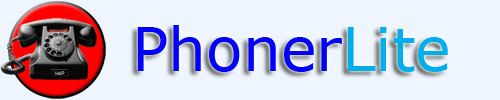 Easy to use VoIP softphone with profile and contact management.
Easy to use VoIP softphone with profile and contact management.

Index General Configuration Download Contact
general
The upper part of the main window is divided into 3 parts:
- left: Initiating and manipulation of calls
- center: List of actual calls
- right: Volume and sound device settings
sound device settings
Both buttons with the symbols for microphone and speaker show the status of the sound device. If there is a red cross on the symbol, the device is not active.
Clicking with left mouse button the status can be changed manually. In the picture below you can see that recording (microphone) and playback (speaker) are active because there is an active call. If you want to mute, so click once at the microphone button - the red cross should be visible then.
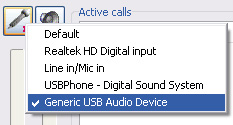 |
If more than one sound device is present in the system, you can chose the right one by right clicking on these buttons. A context menu appears where all devices are listed. You can select the device that should be used. |
Both sliders control the volume of recording and playback. Within PhonerLite you only can select sound devices but no ports on that devices. For this you need still the sound mixer, which is part of the Windows distribution..


 |
If you got an USB phone AU-100 , AU
210 or P1K and it is plugged in, you can use its buttons for dialing and hang-up.
This USB phone must be explicit selected as input source (see above). The AU-210 has a LCD that is supported by PhonerLite. |


|
The following cordless headsets from Plantronics are supported: CS60
USB , Voyager 510
USB. If PerSonoCall software is installed yet, no additional software is needed, else you need the following setup: Plantronics Device.exe . |


|
HID compatible headsets like Jabra GN9330 USB and Jabra PRO 9470 are supported now more directly. Incoming calls can be accepted and disconnected by pressing the button on the headset. |
active calls
A list of active calls is shown here. The status of the connection is visualized by a symbol in front of each entry in the list. A red arrow in this symbol means an outgoing call - a green arrow an incoming one.
call handling
Here are the buttons for call handling, that are: call initiating, disconnect, redial, forwarding and hold..
If there are more than one connection, above actions are related to the selected call in the call list.
A call transfer is initiated by drag&drop operation of the active call onto the held call. A "blind transfer" is done by drag&drop in the field "Destination number" where the the new number is entered previously.
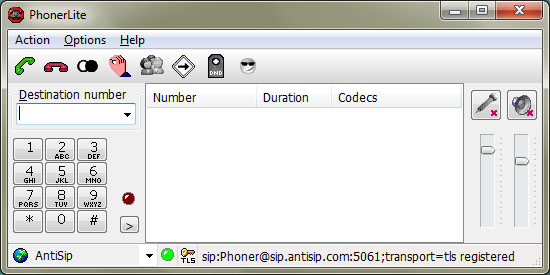
index
├
general
├
log book
├
phone book
├
messages
├
configuration
│ ├
server
│ ├
user
│ ├
network
│ ├
codecs
│ └
certificate
├
forwarding
├
statistics
├
features
│
├
forum (German forum, but English postings are welcome)
├
contact
├
license
└
download
(C) Heiko Sommerfeldt