MAX Copy Configuration
Copies configuration data. Use this VI to import configuration data from a file into MAX, export configuration data from MAX out to a file, or copy configuration data directly from system to system. Not all products are supported; consult your product documentation.
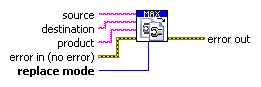
 |
source specifies the configuration to copy. This input may specify either a configuration file or a MAX system configuration. To specify a configuration file, set source to a file path. To specify a MAX configuration, set source to "system://<host>", where <host> is a system hostname or IP address. | ||||||
 |
destination specifies the destination to which to copy data. The format for destination is the same as for source. | ||||||
 |
product specifies which product's data to copy. If you leave product unwired or specify a blank product name, this VI copies all configuration data from the source. If you specify a product name, this VI copies only that product's data. Product names are not case-sensitive. For a list of valid product names, refer to the product documentation or visit ni.com/info and enter MAXCopyProducts. | ||||||
 |
error in (no error) can accept error information wired from VIs previously called. Use this information to decide if any functionality should be bypassed in the event of errors from other VIs. (Right-click the error in control on the front panel and select Explain Error or Explain Warning from the shortcut menu for more information about the error.)
|
||||||
 |
replace mode specifies how to treat existing data at the destination. If you set replace mode to merge, this VI merges the source data in with any existing data at the destination. If you set replace mode to replace, this VI replaces all configuration data at the destination with the source data. If you specify a product, only that product's data is replaced. | ||||||
 |
error out passes error or warning information out of a VI to be used by other VIs. Right-click the error out indicator on the front panel and select Explain Error or Explain Warning from the shortcut menu for more information about the error.
|




