- To access the InfraRecorder configuration, use the menu:
- Options
 Configuration...
Configuration...
ตั้งค่าทั่วไป
The Check if autorun is enabled on each startup option specifies whether you want InfraRecorder to check if autorun enabled on each startup or not. It is recommended that autorun is turned of because leaving autorun enabled causes Windows to poll the CD drive while recording, which might damage your CD.
If you want InfraRecorder to remember the last active folder in the Explorer View you should check the Remember the last active folder option. You can also specify a folder on your own that will be the default every time InfraRecorder starts.
The Temporary folder option lets you specify which folder that should be used when temporarily storing files on your harddrive, for example disc images. If your harddrive/partition (which stores the temporary folder) is almost full it can be a good idea to use a temporary folder on another drive.
ตั้งค่าขั้นสูง
If you want to enable the log feature of InfraRecorder, enable the Enable program log option. This can be usefull when trying to locate a possible bug/error in InfraRecorder. It's not recommended that you enable log support if you do not intend to log a special event because InfraRecorder requires more memory and CPU-time when the log support is enabled.
The Enable smoke effect option enables or disables the smoke effect displayed during writing processes. The smoke effect requires Windows Vista Aero to be enabled. If Aero is not enabled this option will have no effect.
The FIFO buffer size option lets you specify the size of the RAM buffer that is used in addition to your recorders physical buffer. Icreasing the buffer size may result in a more stable recording process. As a rule of thumb, the FIFO size should be at least equal to the size of the pysical buffer of the CD/DVD-Recorder and no more than half of the physical amount of RAM available in the machine. If you often record discs on-the-fly, this buffer should be large (for example 128 MiB) to prevent buffer underruns.
ตั้งค่าภาษา
A list of available languages are displayed in the combo box. To change language, simply select the language you want in the combo box, click the OK-button and restart InfraRecorder. If your language is not available, check the InfraRecorder website to see if a translation in your language exists.
Shell Extension
- The shell extension (when enabled) adds additional menu entries to the shell context menu:
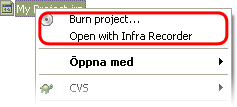
It adds the options to record disc images and InfraRecorder projects just by right-clicking on them.
The shell extension can be customized to display the items in a submenu. To display the context menu items in a submenu enable the Display context menu items in a submenu option.
It can also be customized to not display icons on the menu items by disabling the Display menu item icons option.
Register the Shell Extension
The shell extension does not work automatically with disc images and InfraRecorder projects. When enabling the Enalbe InfraRecorder shell extension, InfraRecorder tells Windows Explorer that it offer other applications to use it's extended features.
To make Windows Explorer use the additional features supplied by the InfraRecorder shell extension, the shell extension must be registered with the file types that should be able to use the extra features.
- There are a set of predefined file extensions available in the list. To associate the InfraRecorder shell extension with a file type, just check the item in the list view. You can add any additional file types to the list by pressing the Add file extension button:
