Configure Tab
Click on Configure the screen shown below will be displayed.
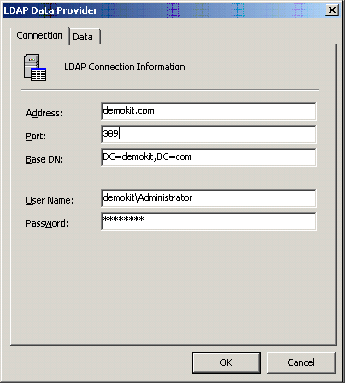
The Address, Port and Base DN fields are filled in automatically from what the VS task discovers about the machine it's currently running on.
Base DN specifies where in the LDAP structure the VS Task will start it's searching process. This value can be changed to limit the VS task to a certain OU if need be. Eg Default Base DN set to DC=demokit,DC=com will start at the top-level. CN=users,DC=demokit,DC=com will start the searching from the users container.
The User Name and Password fields need to be filled in with a username that has access to read the LDAP structure.
Note Data is not sent or written to the LDAP system.
Username can be in full LDAP format eg CN=Administrator,CN=Users,DC=demokit,DC=com or in domain\username format (as shown in screenshot)
- Data Tab
Once the base connection details have been set up filters on the data returned need to be set up this is on the Data tab and is shown below.
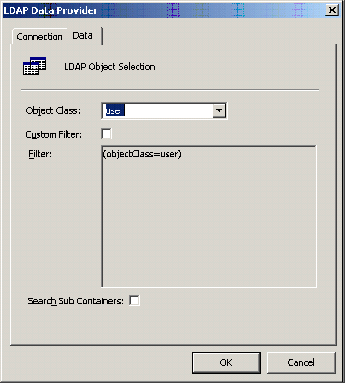
Object Class is by default always going to be user.
This screen allows custom filters to be configured by checking the 'Custom Filter' and placing filter syntax in the box below it.
An example of a filter is shown in the box but anything in the LDAP schema that's accessible by the user selected can be used as a filter. Filters listed here MUST use LDAP filtering/logic syntax.
Eg (telephoneNumber=*) will pick up all users that have data in their telephoneNumber field.
Note Available LDAP fields can be shown in the Object Class list box this will give a listing of what fields are available.
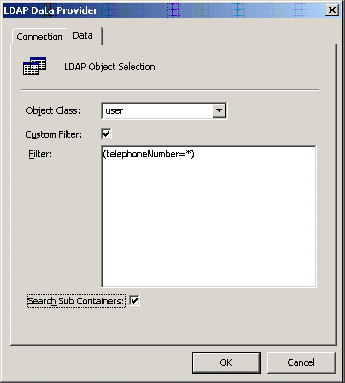
Enabling the option to 'Search sub containers' means that the user search process will start at the current OU (as listed in the connection tab) and look at all containers below it.
Once the LDAP connection and filters have been set up click on OK. You will then be back at the task configuration area.