Create a New Task
To create a new task click on the 'New' button on the toolbar. You will then be prompted to choose a task type.
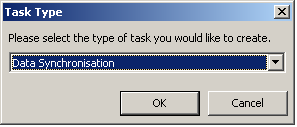
Currently only Data Synchronization is allowed but more options will be available in the future.
Click on OK.
You will now be shown the IPFX Directory Sync Task Configuration screens. The first screen (shown below) allows you to give this task a name and a description.
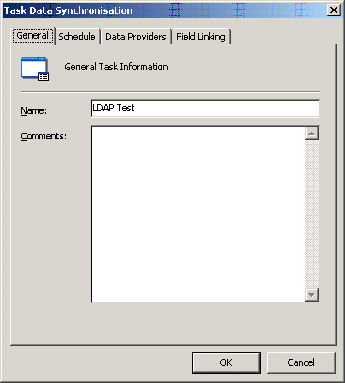
The second tab allows you to configure the schedule for the current task. If the 'enabled' checkbox is not ticked the task will need to be run manually (from main screen, highlight the task and click on 'run')
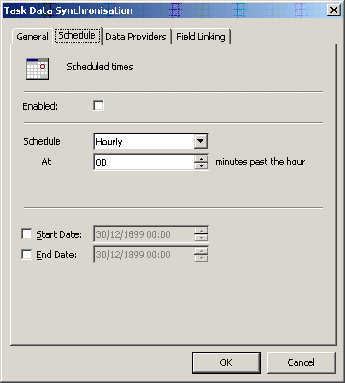
Otherwise the task will run at the selected time as long as the IPFX Directory Sync program is running.
The third tab (shown below) is where the links to the two systems is configured.
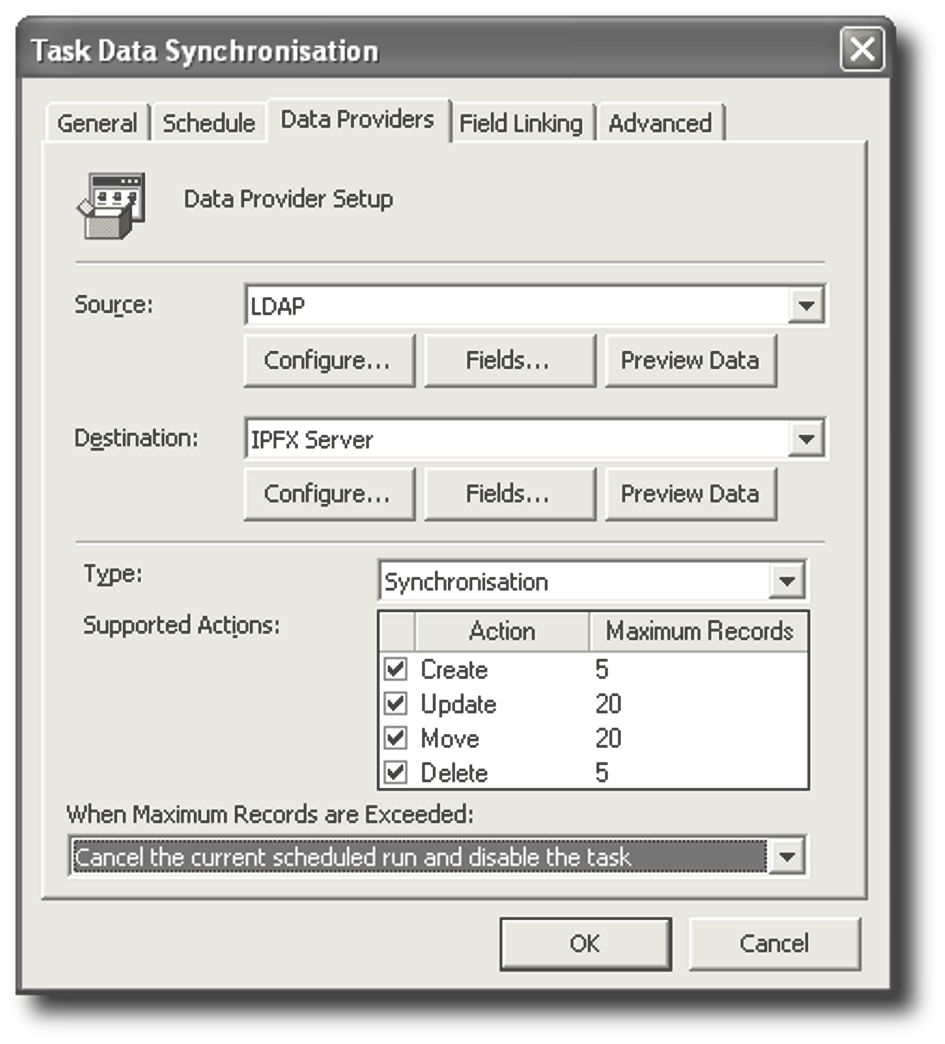
You can see here that an LDAP source, IPFX CTServer destination and supported actions are already chosen.
Currently only LDAP and Database are enabled to be set up as a data source and IPFX CTServer as the destination.
The 'Supported Actions' area allows you to specify what actions the IPFX Directory Sync task is allowed to perform ie uncheck the 'Delete' and the IPFX Directory Sync task will never delete mismatched mailboxes from the IPFX CTServer.
- Each Supported Action is associated with a Maximum number of Records. If the number of changes to be made exceeds an action's Maximum Records value, instead of proceeding with the transaction IPFX Directory Sync will take the action described in the combo box. This action may be one of:
- Cancel the current scheduled run and disable the task
- Cancel the current scheduled run and continue future schedules
- Display the preview screen and wait for user input