Restoring the IPFX Server
Please note the following before attempting to restore from a backup:
- The IPFX Server MUST NOT be running nor any of IPFX Server processes. The best way to ensure that no IPFX Server applications are running is to remove the IPFX Server from the startup folder and restart the machine.
- Before restoring a backup to a new machine, ensure that IPFX Server of the same version as the backup has been installed on the machine, and that the machine has been rebooted since the IPFX Server installation.
- If data is to be restored from a backup to a machine with a different name, run Config Wizard in order to change the database settings for the data source from the original machine name to the new machine name. If the new machine has a different IP address then run Config Wizard in order to change the SIP server address.
- The path to the backed-up files must be the same when restoring the data. For example, If the path used in the backup was c:\backup then the restoration must utilize the same path.
To restore from a backup:
- Log into the IPFX Server and run the file \VMLOCAL\Utils\PSBackup.exe.
- The PSbackup utility window appears:
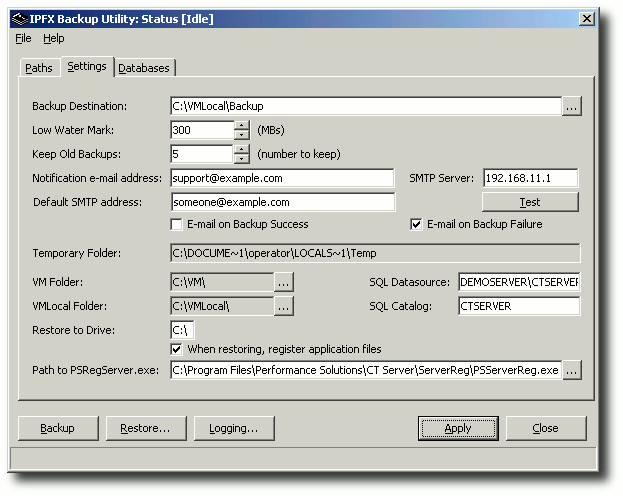
- Click Restore...
- A file selection dialog appears:
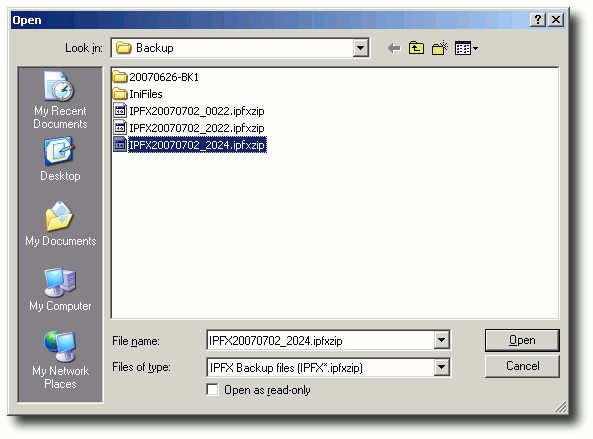
Select the backup file that you wish to restore and click Open.
- The Browse backup file window appears:
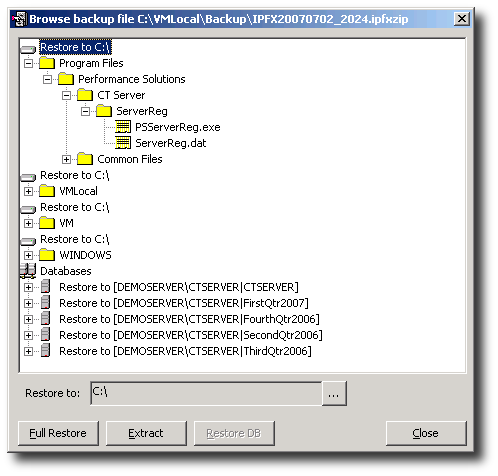
- To restore the full archive: Click Full Restore.
- To restore only a single database: Select the desired catalog and click Restore DB.
- To restore only a single file: Locate the file in the folder tree, select the file and click Extract.
Note: When performing a full restore to a drive other than C: you will be informed that PSServerReg.exe has not been found, and asked if you wish to continue. Answer YES to this: when the restore is finished PSServerReg.exe file will be in the correct place for use.