Mail Server Options for Microsoft Exchange
When you click the Mail Server Options button you will be presented with the following dialog:
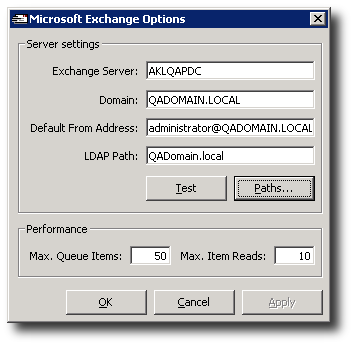
Note that Exchange Server and Domain should be automatically populated with the correct data.
If you intend to use Document Routing:
- Verify the name of your Exchange Server.
- Verify the domain that your Exchange Server resides in.
- Verify the LDAP Path that provides root-level access to your Exchange Server.
- Now click Paths to specify the location of your Publicized Folders.
See Document Routing Paths for more details about these Paths.
If you intend to use SMS messaging:
- Supply a Default From Address.
Using the Test button
Click the Test button to check that Document Routing has been properly configured.
After clicking the Test button, the IPFX system will perform the following tests in the given order:
- Sending a test e-mail to the Default From Address
- Opening the Default From Address mailbox
- Retrieving the test e-mail
- Opening the Public Folders specified for E-mail and Fax objects
- Copying the test e-mail to the Public Folders
- Deleting the test e-mail from the Public Folders
- Deleting the test e-mail from the Default From Address mailbox.
Note: Tests will be performed with the privileges of the logged-in user. Ensure that you are logged with the account under which the Document Queuing service is configured to run.