
|
Your Critter's Home |
The critter's home is where you will raise your critter. The critter is displayed in the middle and all of the actions that can be done are around the critter. There are many things to be done here, like accessing the GPS Navigator, checking out the Nutrition Poster, accessing the fridge and much more!
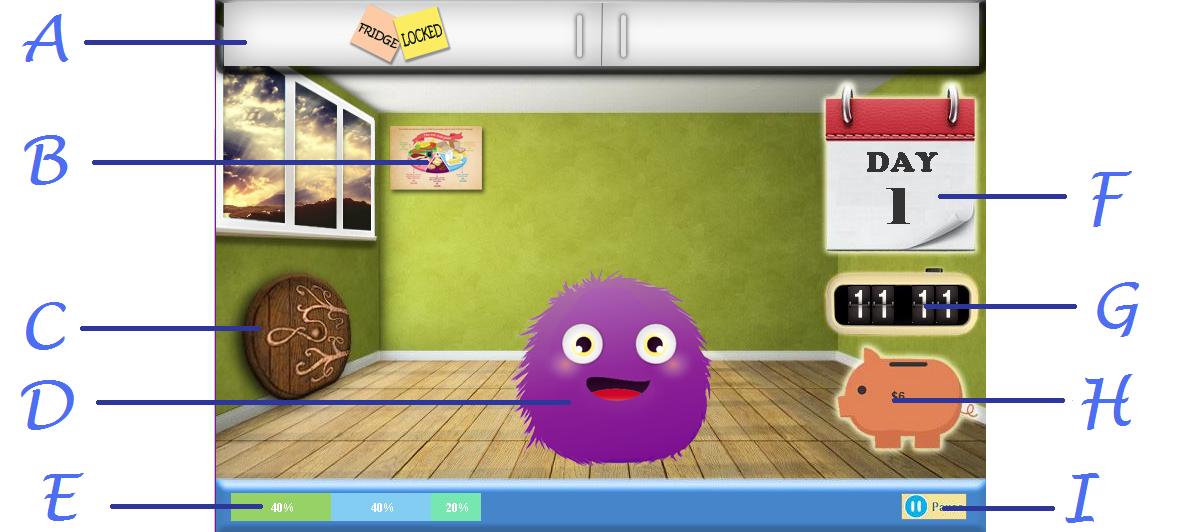
A: The Fridge
The fridge shows the food that you have purchased for your critter. However, be wary of the time, because at certain time periods, the fridge locks and you can't feed your critter anymore! You can access the fridge by hovering over it. Click on a food item and then you can choose to either feed it to the critter or throw it away to make fridge space.
B: The Nutrition Poster
The nutrition poster is used to tell the user how much of each food group they should be feeding their critter. It also shows the different percentages for each food group as a breakdown of what a healthy and balanced meal should look like. This poster can be accessed by pressing and holding down on the miniature poster located at the back of the room.
C: The Door
The door is how your critter goes out to buy groceries, play outside, visit the doctor, see their adoption papers as a pamphlet or return to the main menu. When you click it, you will encounter the GPS Navigator for options on where to go.
D: The Critter
Here is your fluffy and adorable critter, waiting for you to feed it, take it to the doctor, play with it and much more! Be careful though, because when you forget to feed it, your poor critter will become sick and you'll need to buy instant cure medication or feed it 2 healthy meals for it to recover.
E: The Fullness Bar
The fullness bar indicates to you how healthy your critter is and how much of each food group it has eaten so far per meal. Each colour represents a different food group. Green indicates fruits and vegetables, yellow indicates the grain products, light blue indicates dairy products, pink indicates protein products, purple indicates sugar and fats and turquoise indicates water.
F: The Calendar
The calendar shows the day number (either 1, 2, 3, 4 or 5) and when you hover your mouse over it, it shows the schedule of when each activity is closed and opened.
G: The Clock
The clock shows you the virtual analog time from 9:00 am to 9:00 pm where 1 hour in virtual time is equal to 30 seconds in the real world.
H: The Piggy Bank
The piggy bank shows the user how many points they have to spend. These points are given out as an allowance (easy receives 20 points per day, medium receives 15 points per day and hard receives 10 points per day) and rewarded for correct answers in recreation (5 points awarded for each correct answer), healthy meal combo (correct percentage ranges for 3 food groups reward you with 2 points), food group combo (correct percentage ranges for 4 or 5 food groups reward you with 5 points), by growing into a teen (rewards you with 35 points), by growing into an adult (rewards you with 35 points) by staying healthy at the end of the day (rewards you with 10 points),
F: The Pause Button
The pause button allows the user to pause the game, this is only accessible through the critter home, therefore you cannot pause the game throughout anything else. This can be accessed either by pushing the button or clicking the space bar key.

