To add a command to the Quick Access toolbar
-
Click
Tools
tab
 Customization
panel
Customization
panel
 User
Interface
.
User
Interface
.  At the command prompt,
enter cui.
At the command prompt,
enter cui.
- In the Customize User Interface Editor, Customize tab, in the Customizations In <file name> pane, click the plus sign (+) next to the Workspaces node to expand it.
- Select
the workspace that you want to modify.
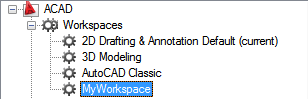
- Under the Workspace Contents pane, click the plus sign (+) next to the Quick Access Toolbar node to expand it.
- Under
the Command List pane, drag the command you want to add to the Quick
Access toolbar from the Command List pane to the Quick Access Toolbar
node under the Workspace contents pane.
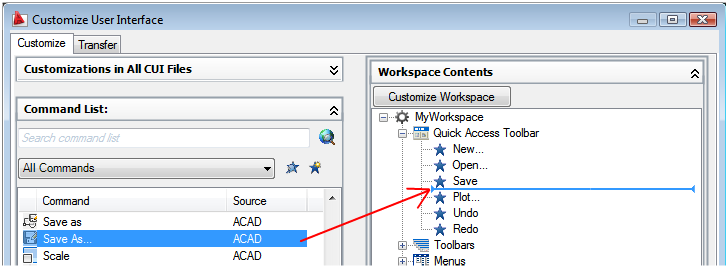
A splitter bar will be displayed between under Quick Access Toolbar node to indicate the location where the command will be added when the pointing device button is released.
- Once the splitter bar is in the location you want to insert the command, release the pointing device button.
- Click OK.






