To set the size of a command or flyout on a ribbon panel
-
Click
Tools
tab
 Customization
panel
Customization
panel
 User
Interface
.
User
Interface
.  At the command prompt,
enter cui.
At the command prompt,
enter cui.
- In the Customize User Interface Editor, Customize tab, in the Customizations In <file name> pane, click the plus sign (+) next to Ribbon Panels to expand it.
- Click the plus sign (+) next to the ribbon panel which has the command or flyout that you want to set the size for.
- Click the plus sign (+) next to the row which has the command or flyout that you want to set the size for. If you need to, continue expanding sub-panels, rows, and flyouts to get to the command.
- Select the command or flyout that you want to set the size for.
- In
the Properties pane, in the Size box, click the down arrow and select Standard,
Medium, or Large.
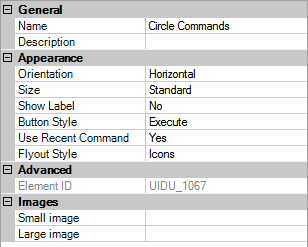
- Click OK.






