To show the label and set the orientation of a command or flyout on a ribbon panel
-
Click
Tools
tab
 Customization
panel
Customization
panel
 User
Interface
.
User
Interface
.  At the command prompt,
enter cui.
At the command prompt,
enter cui.
- In the Customize User Interface Editor, Customize tab, in the Customizations In <file name> pane, click the plus sign (+) next to Ribbon Panels to expand it.
- Click the plus sign (+) next to the ribbon panel where you want to show the label for a command.
- Click the plus sign (+) next to the row where you want to show the label for a command. If you need to, continue expanding sub-panels, rows, and flyouts to get to the command.
- Select the command that you want to show its label for.
- In
the Properties pane, do the following:
- In the Orientation box, click the down arrow and select Horizontal or Vertical.
- In the Show Label box, click the down arrow and select Yes or No.
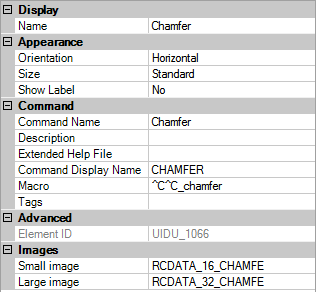
- Click OK.






