To set the button and flyout style of a flyout on a ribbon panel
- Click Tools
tab
 Customization
panel
Customization
panel  User
Interface.
User
Interface.  At the command prompt,
enter cui.
At the command prompt,
enter cui. - In the Customize User Interface Editor, Customize tab, in the Customizations In <file name> pane, click the plus sign (+) next to Ribbon Panels to expand it.
- Click the plus sign (+) next to the ribbon panel where you want to change the style of a flyout.
- Click the plus sign (+) next to the row that contains the flyout you want to change. If you need to, continue expanding sub-panels, rows, and flyouts to get to the command.
- Select
the flyout that you want to change, and update its properties in
the Properties pane:
- In the Button Style box, click the down arrow and select Execute or Expand.
- In the Flyout Style box, click the down arrow and select Icons, Icons and Text, Descriptive, or Gallery.
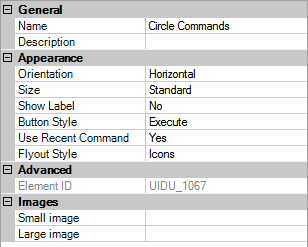
- Click OK.






