
|
|

|

|
|

|

|
|

|
You can migrate custom MNU or MNS files from earlier releases using the Customize User Interface (CUI) Editor. The program transfers all of the data in the MNU or MNS file to a CUI file without modifying the original menu file. The new CUI file is an XML-based file that has the same name as your original menu file, but with a .cui extension.
You can also transfer customization information between files. For example, you can transfer toolbars from a partial CUI file to the main CUI file so that the program can display the toolbar information.
Show Me: Migrate and Transfer Customizations
Click the Play arrow below the following image to start the animation.
The following animation shows how to migrate menu customization that was created in a previous release of the program and bring it forward into the current release. It shows how to position a menu on the program’s menu bar through by using a workspace. For more information about workspaces see Customize Workspaces.
In addition, you can move customizations from the main CUI file to partial CUI files, or from a partial CUI file to another partial CUI file.
If you transfer user interface elements that reference other user interface elements, such as a flyout, all the relevant information for that interface element is also transferred. For example, if you transfer the Draw toolbar, which references the Insert toolbar, the Insert toolbar is also transferred.
As you make changes to the customization in a CUI file, the changes are automatically tracked. The tracked changes are used when migrating customization from release to release with the Migrate Custom Settings dialog box. In the Migrate Custom Settings dialog box, you can migrate any changes made to the standard CUI files that come with the program with the new shipping versions of the files with the same name. You can avoid manually migrating customizations, which might result in the losing the customizations.
 All Programs (or Programs)
All Programs (or Programs)  Autodesk
Autodesk  [Autodesk
product name]
[Autodesk
product name]  Migrate Custom Settings.
Migrate Custom Settings. Following is an example of the Customize User Interface (CUI) Editor, Transfer tab. You use this tab to migrate customizations.
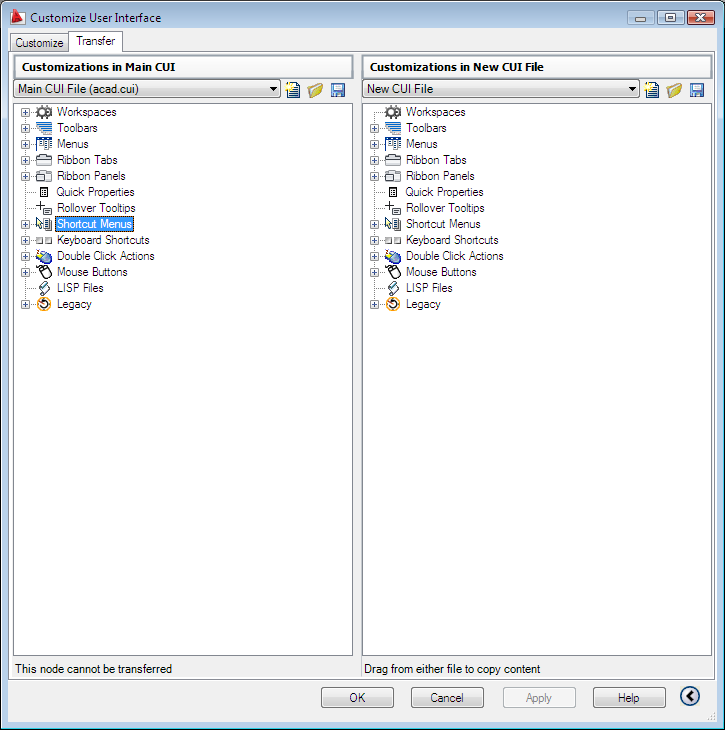
-
To transfer customizations (Procedure)


