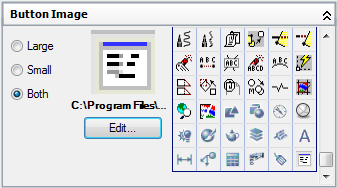To import a custom image to the image list
-
Click
Tools
tab
 Customization
panel
Customization
panel
 User
Interface
.
User
Interface
.  At the command prompt,
enter cui.
At the command prompt,
enter cui.
- In the Customize User Interface Editor, Customize tab, in the Command List pane, click any command to display the Button Image pane.
- Right-click
over the list of images in the Button Image pane and select Import
Image.
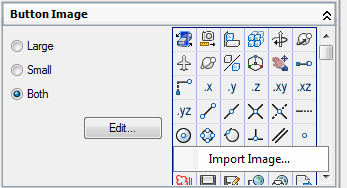
- In the Open dialog box, browse to and select the BMP image file that you want to import and click Open.
- Select
the image assignment option Small, Large, or Both from the Button Image
pane and then the select the image that you imported from the list of
images.