To reposition a button on a toolbar in the Customizations In pane
- Click Tools
tab
 Customization
panel
Customization
panel  User
Interface.
User
Interface.  At the command prompt,
enter cui.
At the command prompt,
enter cui. - In the Customize User Interface Editor, Customize tab, in the Customizations In <file name> pane, click the plus sign (+) next to the Toolbar node to expand it.
- Click the plus sign (+) next to a toolbar to expand it.
- Drag
the name of the button you want to reposition to the new location in
the list of tools.
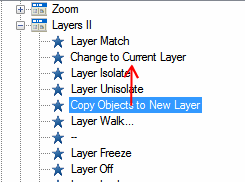
When the splitter bar is displayed, you can place the button between two buttons. When the left arrow appears, you can place the button below another button.
- Click OK.






