To reposition a command on a toolbar in the Toolbar Preview pane
- Click Tools
tab
 Customization
panel
Customization
panel  User
Interface.
User
Interface.  At the command prompt,
enter cui.
At the command prompt,
enter cui. - In the Customize User Interface Editor, Customize tab, in the Customizations In <file name> pane, click the plus sign (+) next to the Toolbar node to expand it.
- Drag
the command in the toolbar’s preview that you want to reposition.
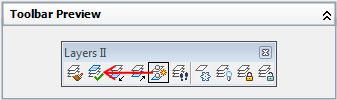
While dragging the command to the new position, use the visual indicator bar to specify the location of the command.
- Click OK.






