To change the properties of a workspace
-
Click
Tools
tab
 Customization
panel
Customization
panel
 User
Interface
.
User
Interface
.  At the command prompt,
enter cui.
At the command prompt,
enter cui.
- In the Customize User Interface Editor, click the Customize tab.
- On
the Customize tab, in the Customizations In <file name> pane,
click the workspace whose properties you want to change.
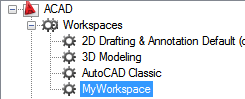
- In
the Properties pane, do any of the following:
- In the Name box, enter a new name for the workspace.
- In the Description box, enter a description.
- In the Start On box, select an option (Model, Layout, Do Not Change).
- In the Menu Bar box, select an option (On, Off).
- In the Status Bar box, select an option (All Off, Application Only, All On, Drawing Status Bar Only).
- In the Model/Layout Tab box, select an option (On, Off, Do Not Change).
- In the Screen Menus box, select an option (On, Off, Do Not Change).
- In the Scroll Bars box, select an option (On, Off, Do Not Change).
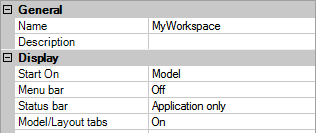
- Click OK.






