Working with Definition Items
Using LANSA Composer you can create, maintain, and delete any number of definitions of the following types according to your application's needs:
- All the major definition types comprising Activities, Trading Partners, Transformation Maps and Processing Sequences;
- All configuration types (for example, FTP configurations and HTTP configuration)
- Export Lists
- Document types and standards
- Event definitions
To work with any of these definition types, simply click the entry in the for the desired type.
The for that type will be shown. Refer to Locating and Selecting Items in the Instance Lists.
Each definition type is described in more detail elsewhere in this guide, but many of the ways in which you work with your definitions are common to all definition types. These are briefly described in this section under the following headings:
Print Definitions and Lists of Definitions
Use the shortcut or click the button on the toolbar to create a new definition. Then complete the details for the new definition as described elsewhere in this guide for the definition type. Remember to click before switching elsewhere in LANSA Composer to save the details of your new definition.
You can copy or delete one or more definitions at a time. Select one or more items in the and then click the or buttons or use the provided menu items or shortcuts.
LANSA Composer will show a list of the selected items and wait for you to confirm the copy or delete request. For a copy request, you must type a new name for each item to be copied before proceeding.
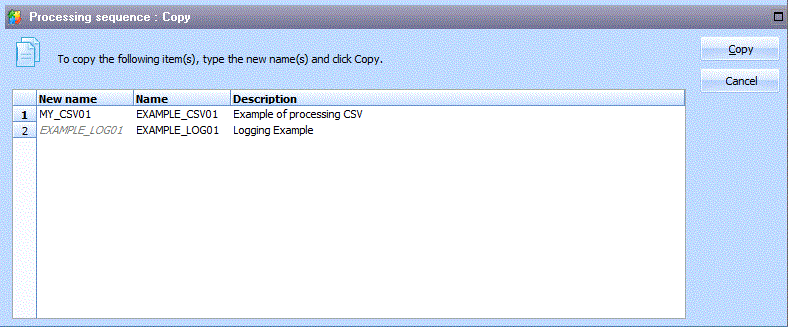
(If no item is selected in the current instance list when you request or , LANSA Composer will prompt you to copy or delete the "current" item – that is the item for which details are presently shown in the command handler area).
NOTE: when you copy items that contain security credentials (user names and/or passwords), LANSA Composer will copy the user names but will not copy the passwords. You will need to revise each copied definition to enter the correct security credentials as required.
To work with an item that you have located in the Instance Lists, simply select it (depending on instance list options chosen, you may need to press , or double-click the item). Information relating to the item will be shown in the command handler area.
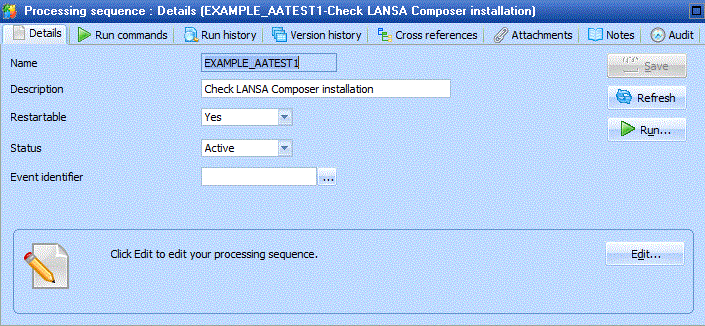
Often the command handler tab will be presented first, showing the basic identifying information and definition for the item, but other command tabs may be shown. The command handler tabs that are common to all definition types are briefly described under the following headings:
In addition, other command handler tabs may be available depending on the type of definition with which you are working. Refer to the description for the definition type elsewhere in this guide for specific information.
While the input focus is in the command handler area, you can press and keyboard shortcuts to quickly switch between the command handler tabs available for the definition type you are working with. Of course, you can also click on the tabs with your mouse.
Print Definitions and Lists of Definitions
You can print the definitions of most definition types in LANSA Composer, including:
- Activities
- Transformation Maps
- Processing sequences
- All types of transport and database Configurations
You have several printing options:
1. To print the definition of an item with which you are currently working, click the button in the toolbar or use the keyboard shortcut.
2. To print the definitions of several items at once, select the items in the , click the button on the and then select from the popup menu.
3. To print just a list of items shown on the current tab, click the button on the and then select from the popup menu.
Depending on the current print options (which can be changed using the command from the menu), the output is shown in the window (as shown below), or in print preview mode, printed immediately or shown in your web browser.
When the window is open, you can use the menu commands and toolbar buttons to change the format and/or level of detail shown, and to save, print or preview the output or to open the output in your web browser.
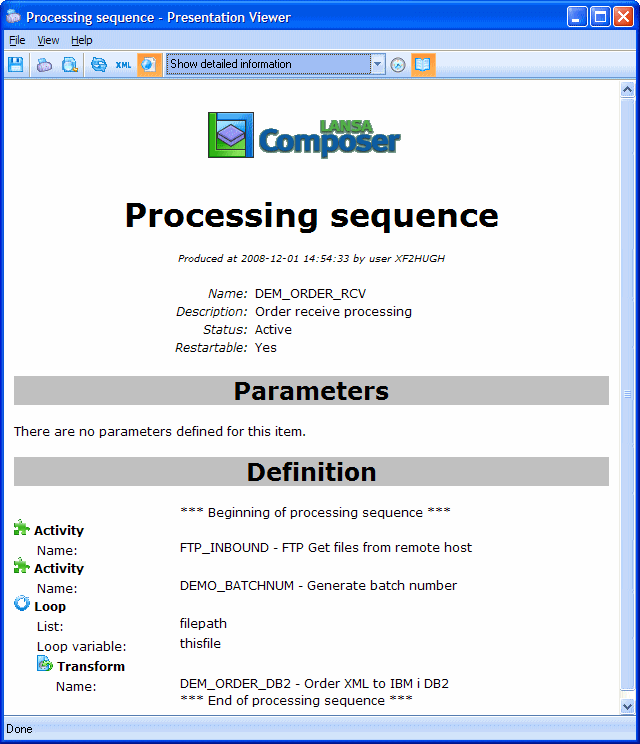
LANSA Composer provides comprehensive cross reference information for most definition types in LANSA Composer, including:
- Activities
- Transformation Maps
- Processing sequences
- All types of transport and database Configurations
Using the cross reference information provided by LANSA Composer, you can quickly identify:
- Other definitions that the subject definition uses or refers to. For example, for a Processing Sequence, this would include Activities, Transformation Maps and configurations that are used in the Processing Sequence.
- Other definitions that use or refer to the subject definition. For example, for an FTP configuration, this would include Trading Partners and Processing Sequences that use the FTP configuration.
NOTE: only static references in a Processing Sequence are cross-referenced. If a Processing Sequence refers to an Activity, Transformation Map or a configuration using a variable or a built-in variable, then such references are resolved at run-time and cannot be cross referenced.
To review cross reference information for a definition such as a Processing Sequence:
1. Select the definition type in the
2. Use the to locate and select the item whose cross references you wish to review.
3. Click the tab to display the cross references window.
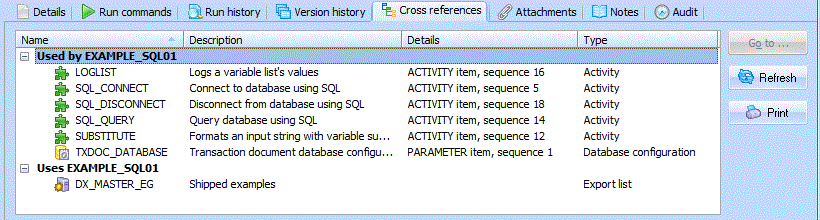
You can print or refresh the cross reference information by clicking the appropriate buttons.
You can switch directly to one of the listed items by double-clicking the item or by selecting it and pressing Enter or clicking the button.
You can attach files to most definition types in LANSA Composer, including:
- Activities
- Transformation Maps
- Processing sequences
- All types of transport and database Configurations
You can attach any kind of file that you can access through the file system of your computer. LANSA Composer will hold the file attachment(s) in its database, permanently associated with the specific definition to which you attached it. When you export and import your LANSA Composer definitions, the attachments will be included (subject to export and import options).
You might use this feature to attach such things as:
- A copy of an XML Schema used in a Transformation Map;
- A description of operating procedures relating to a Processing Sequence;
- Contact information and/or pictures or copies of trading agreements with a Trading Partner.
To review, add, change or delete attachments associated with a definition such as a Processing Sequence:
1. Select the definition type in the
2. Use the to locate and select the item whose attachments you wish to work with.
3. Click the tab to display the attachments window.
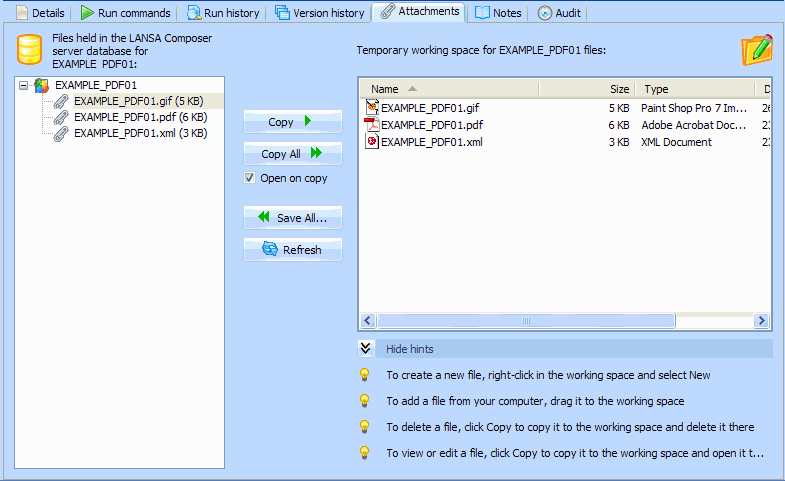
Remember to your changes when you are finished and before switching elsewhere in LANSA Composer.
You can create notes for most definition types in LANSA Composer, including:
- Activities
- Transformation Maps
- Processing sequences
- All types of transport and database Configurations
Notes can be used to expand upon the short description of an item to further describe its intended purpose and use. For example you can describe the function of a custom Activity and the purpose and requirements for its parameters.
The notes can later be reviewed to remind you or others of when and how to use the item. Notes for Activities, Processing Sequences, Transformation Maps and Configurations can be displayed when editing Processing Sequences in the .
Notes are supplied for most of the Activities, Configurations and other definitions that are shipped with LANSA Composer.
To review or change the notes:
1. Select the definition type in the
2. Use the to locate and select the item for which you wish to access the notes.
3. Click the tab or the button on the toolbar to display the notes window.
The notes window displays the existing notes, if any. You can edit the notes as required.
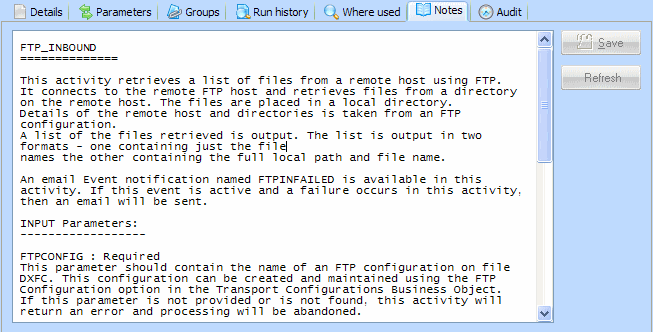
Remember to your changes when you are finished and before switching elsewhere in LANSA Composer.
Note: You can display but you cannot change the notes for Activities supplied with LANSA Composer.
Most definition types in LANSA Composer have audit information that records by whom and when the item was changed and when other significant operations were performed, such as importing and exporting the item.
To review the audit information for an item:
1. Select the definition type in the
2. Use the to locate and select an item.
3. Select the tab or the button on the toolbar to display the audit information window.
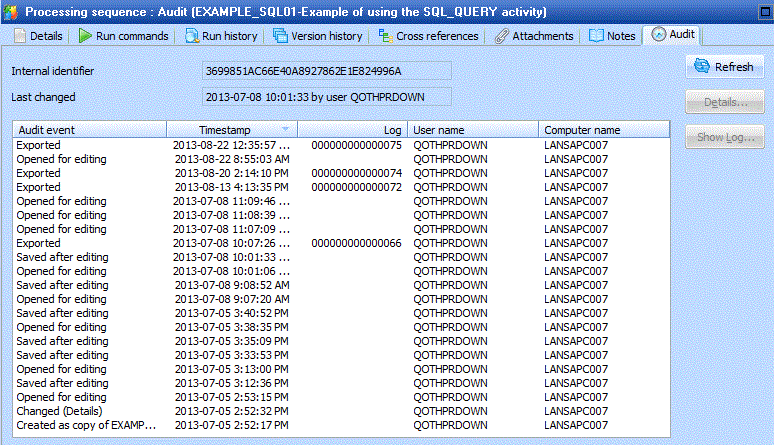
The audit information window displays the following information:
Internal Identifier
You assign a human-readable identifier (name) to definition items such as Activities and Configurations. But internally, LANSA Composer assigns a unique internal identifier to help to ensure that components can be transferred between systems irrespective of whether the user-assigned identifiers exist on the target system. For most purposes, you do not need to know or use this internal identifier.
Audit events
Shows a list of the changes and significant events for this item.
You can also interrogate and view the audit trail across all definition types and items using the option under in the .