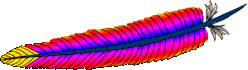Mapping URLs to Filesystem Locations
This document explains how Apache uses the URL of a request to determine the filesystem location from which to serve a file.
Related Modules and Directives
| Related Modules | Related Directives |
|---|---|
DocumentRoot
In deciding what file to serve for a given request, Apache's
default behavior is to take the URL-Path for the request (the part
of the URL following the hostname and port) and add it to the end
of the DocumentRoot specified
in your configuration files. Therefore, the files and directories
underneath the DocumentRoot
make up the basic document tree which will be visible from the
web.
For example, if DocumentRoot
were set to /var/www/html then a request for
http://www.example.com/fish/guppies.html would result
in the file /var/www/html/fish/guppies.html being
served to the requesting client.
Apache is also capable of Virtual
Hosting, where the server receives requests for more than one
host. In this case, a different DocumentRoot can be specified for each
virtual host, or alternatively, the directives provided by the
module mod_vhost_alias can
be used to dynamically determine the appropriate place from which
to serve content based on the requested IP address or
hostname.
The DocumentRoot directive
is set in your main server configuration file
(httpd.conf) and, possibly, once per additional Virtual Host you create.
Files Outside the DocumentRoot
There are frequently circumstances where it is necessary to
allow web access to parts of the filesystem that are not strictly
underneath the DocumentRoot. Apache offers several
different ways to accomplish this. On Unix systems, symbolic links
can bring other parts of the filesystem under the DocumentRoot. For security reasons,
Apache will follow symbolic links only if the Options setting for the relevant
directory includes FollowSymLinks or
SymLinksIfOwnerMatch.
Alternatively, the Alias directive will map any part
of the filesystem into the web space. For example, with
Alias /docs /var/web
the URL http://www.example.com/docs/dir/file.html
will be served from /var/web/dir/file.html. The
ScriptAlias directive
works the same way, with the additional effect that all content
located at the target path is treated as CGI scripts.
For situations where you require additional flexibility, you
can use the AliasMatch
and ScriptAliasMatch
directives to do powerful regular
expression based matching and substitution. For
example,
ScriptAliasMatch ^/~([a-zA-Z0-9]+)/cgi-bin/(.+)
/home/$1/cgi-bin/$2
will map a request to
http://example.com/~user/cgi-bin/script.cgi to the
path /home/user/cgi-bin/script.cgi and will treat
the resulting file as a CGI script.
User Directories
Traditionally on Unix systems, the home directory of a
particular user can be referred to as
~user/. The module mod_userdir
extends this idea to the web by allowing files under each user's
home directory to be accessed using URLs such as the
following.
http://www.example.com/~user/file.html
For security reasons, it is inappropriate to give direct
access to a user's home directory from the web. Therefore, the
UserDir directive
specifies a directory underneath the user's home directory
where web files are located. Using the default setting of
Userdir public_html, the above URL maps to a file
at a directory like
/home/user/public_html/file.html where
/home/user/ is the user's home directory as
specified in /etc/passwd.
There are also several other forms of the
Userdir directive which you can use on systems
where /etc/passwd does not contain the location of
the home directory.
Some people find the "~" symbol (which is often encoded on the
web as %7e) to be awkward and prefer to use an
alternate string to represent user directories. This functionality
is not supported by mod_userdir. However, if users' home
directories are structured in a regular way, then it is possible
to use the AliasMatch
directive to achieve the desired effect. For example, to make
http://www.example.com/upages/user/file.html map to
/home/user/public_html/file.html, use the following
AliasMatch directive:
AliasMatch ^/upages/([a-zA-Z0-9]+)/?(.*)
/home/$1/public_html/$2
URL Redirection
The configuration directives discussed in the above sections
tell Apache to get content from a specific place in the filesystem
and return it to the client. Sometimes, it is desirable instead to
inform the client that the requested content is located at a
different URL, and instruct the client to make a new request with
the new URL. This is called redirection and is
implemented by the Redirect directive. For example, if
the contents of the directory /foo/ under the
DocumentRoot are moved
to the new directory /bar/, you can instruct clients
to request the content at the new location as follows:
Redirect permanent /foo/
http://www.example.com/bar/
This will redirect any URL-Path starting in
/foo/ to the same URL path on the
www.example.com server with /bar/
substituted for /foo/. You can redirect clients to
any server, not only the origin server.
Apache also provides a RedirectMatch directive for more
complicated rewriting problems. For example, to redirect requests
for the site home page to a different site, but leave all other
requests alone, use the following configuration:
RedirectMatch permanent ^/$
http://www.example.com/startpage.html
Alternatively, to temporarily redirect all pages on one site to a particular page on another site, use the following:
RedirectMatch temp .*
http://othersite.example.com/startpage.html
Reverse Proxy
Apache also allows you to bring remote documents into the URL space of the local server. This technique is called reverse proxying because the web server acts like a proxy server by fetching the documents from a remote server and returning them to the client. It is different from normal proxying because, to the client, it appears the documents originate at the reverse proxy server.
In the following example, when clients request documents under the
/foo/ directory, the server fetches those documents from
the /bar/ directory on internal.example.com
and returns them to the client as if they were from the local
server.
ProxyPass /foo/ http://internal.example.com/bar/
ProxyPassReverse /foo/ http://internal.example.com/bar/
ProxyPassReverseCookieDomain internal.example.com public.example.com
ProxyPassReverseCookiePath /foo/ /bar/
The ProxyPass configures
the server to fetch the appropriate documents, while the
ProxyPassReverse
directive rewrites redirects originating at
internal.example.com so that they target the appropriate
directory on the local server. Similarly, the
ProxyPassReverseCookieDomain
and ProxyPassReverseCookiePath
rewrite cookies set by the backend server.
It is important to note, however, that
links inside the documents will not be rewritten. So any absolute
links on internal.example.com will result in the client
breaking out of the proxy server and requesting directly from
internal.example.com. A third-party module
mod_proxy_html
is available to rewrite links in HTML and XHTML.
Rewriting Engine
When even more powerful substitution is required, the rewriting
engine provided by mod_rewrite
can be useful. The directives provided by this module use
characteristics of the request such as browser type or source IP
address in deciding from where to serve content. In addition,
mod_rewrite can use external database files or programs to
determine how to handle a request. The rewriting engine is capable
of performing all three types of mappings discussed above:
internal redirects (aliases), external redirects, and proxying.
Many practical examples employing mod_rewrite are discussed in the
detailed mod_rewrite documentation.
File Not Found
Inevitably, URLs will be requested for which no matching file can be found in the filesystem. This can happen for several reasons. In some cases, it can be a result of moving documents from one location to another. In this case, it is best to use URL redirection to inform clients of the new location of the resource. In this way, you can assure that old bookmarks and links will continue to work, even though the resource is at a new location.
Another common cause of "File Not Found" errors is
accidental mistyping of URLs, either directly in the browser,
or in HTML links. Apache provides the module
mod_speling (sic) to help with
this problem. When this module is activated, it will intercept
"File Not Found" errors and look for a resource with a similar
filename. If one such file is found, mod_speling will send an
HTTP redirect to the client informing it of the correct
location. If several "close" files are found, a list of
available alternatives will be presented to the client.
An especially useful feature of mod_speling, is that it will compare filenames without respect to case. This can help systems where users are unaware of the case-sensitive nature of URLs and the unix filesystem. But using mod_speling for anything more than the occasional URL correction can place additional load on the server, since each "incorrect" request is followed by a URL redirection and a new request from the client.
If all attempts to locate the content fail, Apache returns
an error page with HTTP status code 404 (file not found). The
appearance of this page is controlled with the
ErrorDocument directive
and can be customized in a flexible manner as discussed in the
Custom error responses
document.