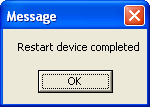Basic Steps
Upgrading the dongle
Click on Upgrade Dongle
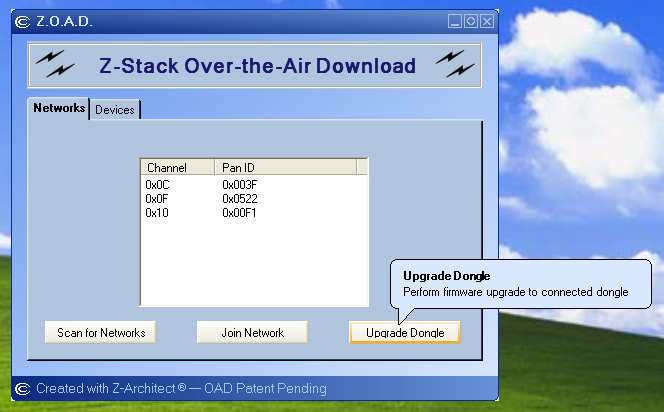
Downloading an image to a network device
Scan for available ZigBee networks by pressing the "Scan for Networks" button.
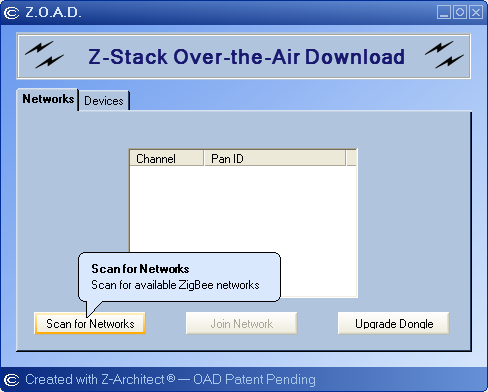
Choose a network to join with from the listbox. The networks are listed by logical RF channel and PAN ID.
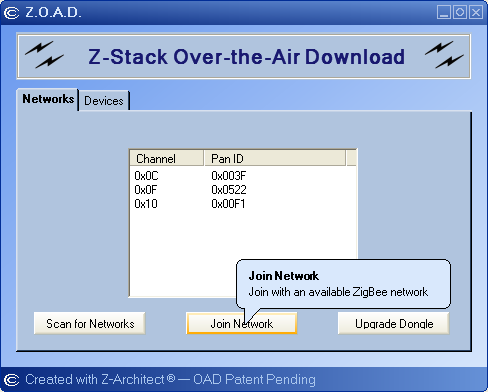
A dialog box will appear when the joining is complete.
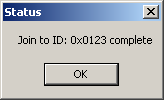
Now scan the network for available ZigBee devices. Non OAD enabled devices and OAD enabled devices appear in the list.
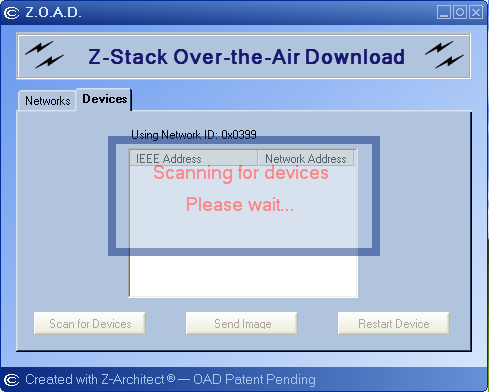
Devices that are not OAD enabled will appear in RED.
Z.O.A.D. will not be able to operate on devices that are not OAD enabled.
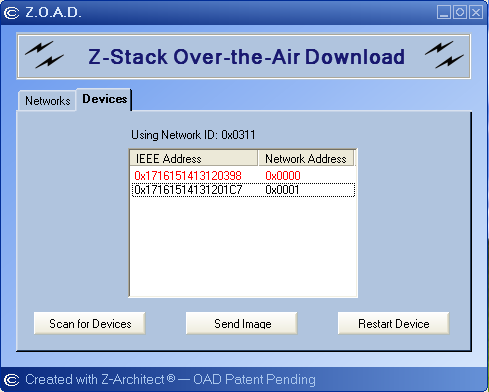
Choose an OAD enabled device to send image then click "Send Image"
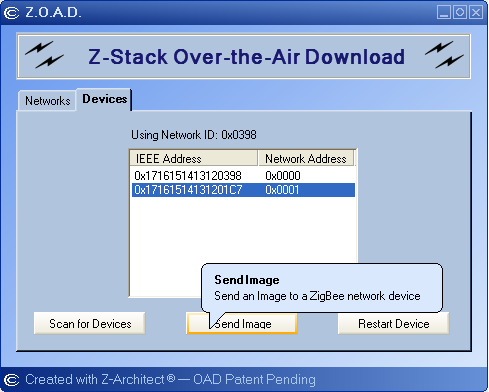
A dialog box will appear indicating that the device is being upgraded.
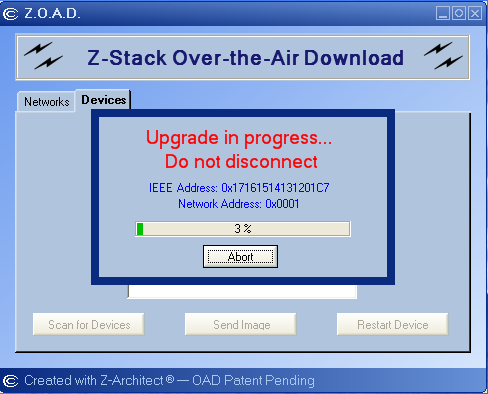
A dialog box will appear once the upgrade is complete.
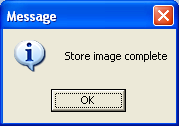
Restart a network device
Choose an OAD enabled device to Restart then click "Restart Device"
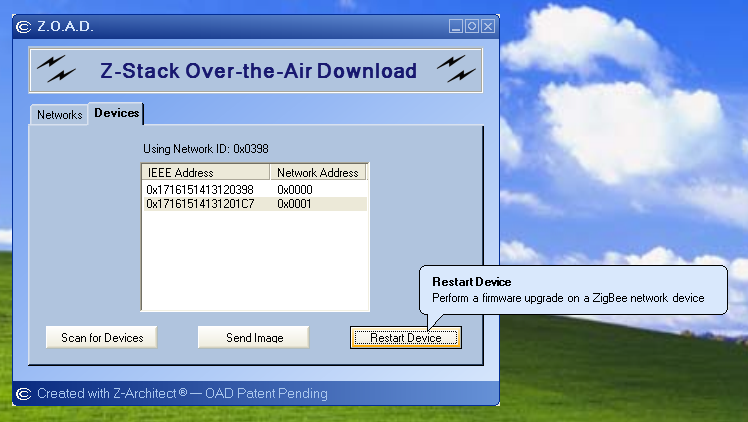
A dialog box will appear once the Restart is complete.