The TouchPad map of the tap zones is located on the Button Actions Properties Page of the Mouse Properties dialog and looks like the picture below:
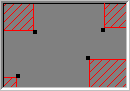
Example Map of TouchPad
The map shows the size and location of each tap zone . Active tap zones are shaded in color. If you tap your finger in the area corresponding to a colored tap zone, then you get a corner tap. By customizing tap zones on the Button Actions Properties Page, you decide what action occurs when you tap in each corner.
The actual map includes animation. When you are touching the pad, arrows located on each side of the map mark your finger position. When your finger is in one of the active tap zone regions of your TouchPad, the corresponding tap zone on the map turns a solid color. The animation can help you locate the edges of the actual tap zone areas on your TouchPad.
You can adjust the sizes of the tap zones on the map by dragging the black resize handles.