The TouchPad map of the scroll zones is located on the ScrollingProperties Page of the Mouse Properties dialog and looks like the picture below:
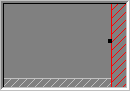
Example Map of TouchPad
The map shows the size and location of the horizontal scroll zone and the vertical scroll zone. Active scroll zones are highlighted and inactive scroll zones are shaded in light gray. Placing your finger in a corresponding scroll zone on your TouchPad activates Virtual Scrolling. Use the Scrolling Properties Page to customize the zones.
The actual map includes animation. When you are touching the pad, arrows located on each side of the map mark your finger position. When your finger is in a scroll zone region of your TouchPad, the corresponding scroll zone on the map turns a solid color. The animation can help you locate the edges of the actual scroll zone regions on your TouchPad.
You can adjust the sizes of the scroll zones by dragging the black resize handles .