GUI Usage
The UI of SigExp is split into three areas:
- The left area: displays the signatures in the user-loaded assembly.
- The unmanaged signature area: shows the unmanaged signature generated from the selected managed signature selected in the left area.
- The additional information area: offers additional information about the behavior of the marshaler for the particular managed signature, including hints and warnings addressing common issues.
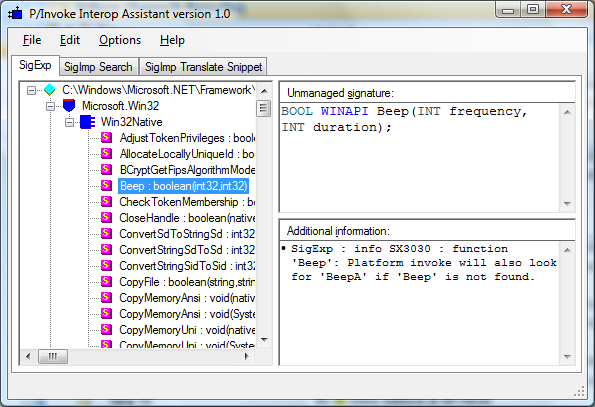
Figure 3: P/Invoke Interop Assistant GUI – SigExp
To load an assembly, you can either:
- Choose File -> Open from the menu, and select a particular assembly, or
- Drag the assembly file and drop it to the left area.