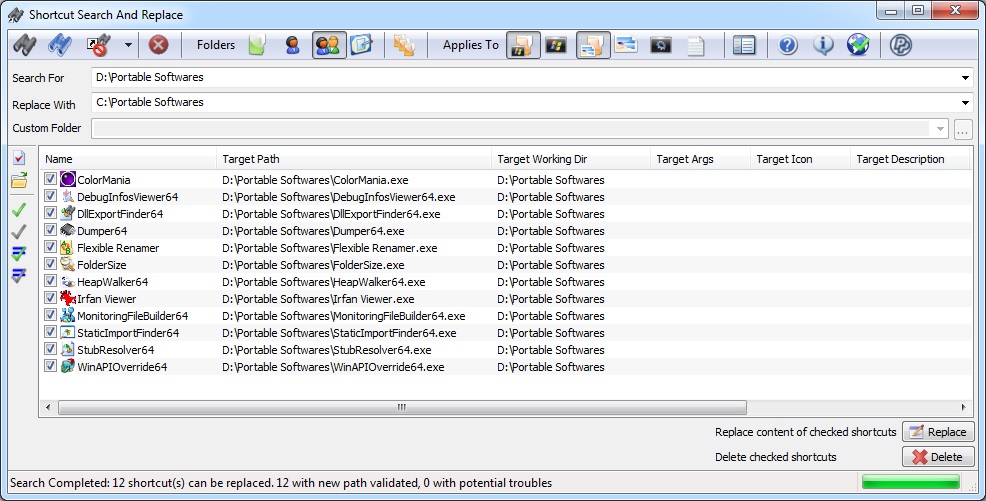|
Search for links matching criteria |
 |
Search for links matching criteria, show a preview of replacement. Next you need to select item to replace and hit the Replace button |
 |
Search dead links and show them. Next you can try to resolve shortcuts or delete them |
 |
Cancel current operation |
| |
|
| |
"Folders" : Options to select folders affected by search and replace operations (multiple options can be checked) |
 |
Include the "Custom Folder" for seach search and replace operations. To include sub directories, check the "Include subdirectories option" |
 |
Include current user start menu for seach search and replace operations (start menu sub directories are always included) |
 |
Include the users common start menu for seach search and replace operations (start menu sub directories are always included) |
 |
Include the current user desktop for seach search and replace operations. To include sub directories, check the "Include subdirectories option" |
 |
Include subdirectories (applies to specified custom folder and user desktop folders options only) |
| |
|
| |
"Applies To" : Options to select which part of the shortcut are affected (multiple options can be checked) |
 |
Include shortcut target directory into search and replace operations. (Target file name not included, so you can change directory without affecting name) |
 |
Include shortcut target file name into search and replace operations. (Target directory not affected) |
 |
Include shortcut icon directory into search and replace operations. (Target icon file name not included, so you can change icon directory without affecting icon name) |
 |
Include shortcut icon file name into search and replace operations. (Target icon directory not affected) |
 |
Include shortcut arguments into search and replace operations |
 |
Include comments in search and replace operations |
| |
|
 |
Full path search : Do full path search, when selected; instead of splitting directory and file name and do separated search operations.
| - Required configuration for target and icon target full path search |
 |
| - Required configuration for target full path search |
 |
| - Required configuration for icon target full path search |
 |
|
| |
|
 |
Allow to modify/delete shortcuts with the read only attribute |
 |
Allow to select which columns are visible in the results list |
 |
Show help |
 |
Software informations |
 |
Make a donation |