Selecting the Template Region
By default, the NI Vision Template Editor defines the entire image as the template region. Complete the following steps within the Select Template Region tab to define a smaller area of the image as the template region.
- Select a rectangular selection tool from the toolbar located to the right of the image.
- Draw a region of interest (ROI) around the area of the image that contains the part you want to learn as a template, as shown in the next figure.
- If you are creating a template for pattern matching only, select File»Save Template to save the template. If you are creating a template for geometric matching or golden template comparison, select the next available tab to complete the selection of the template region.
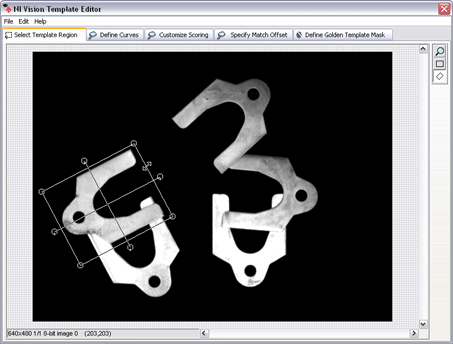
 |
Note You can save the template at any point after you select the template region and verify the resulting curves. Click File»Save Template to save the template. If you did not specify parameter values before saving the template, the NI Vision Template Editor creates the template using the default values. |